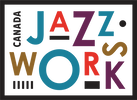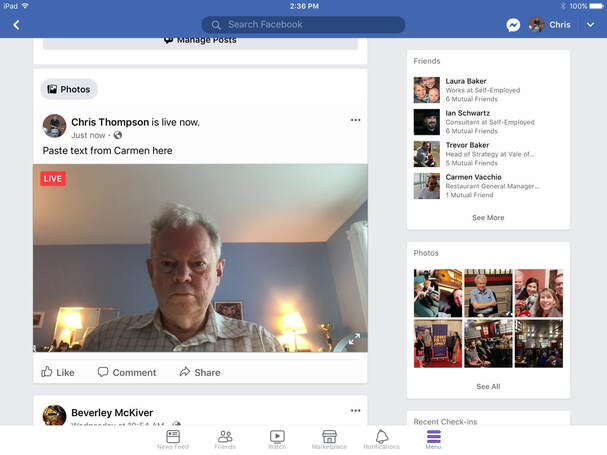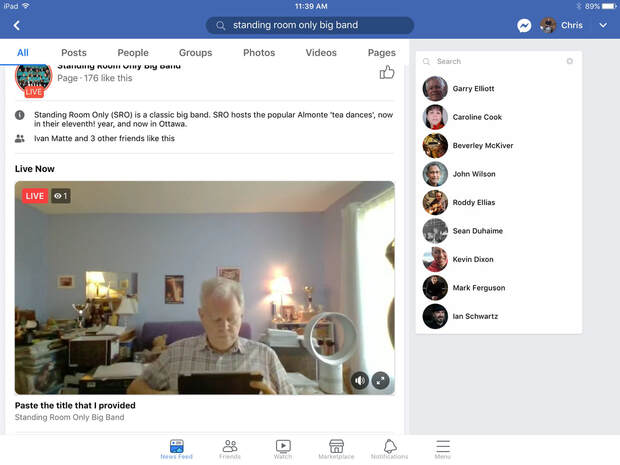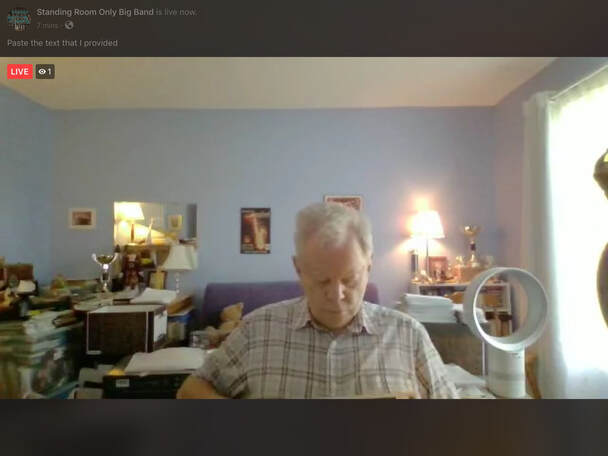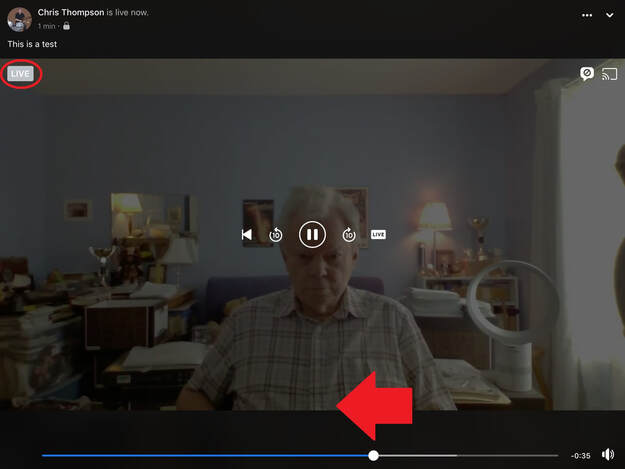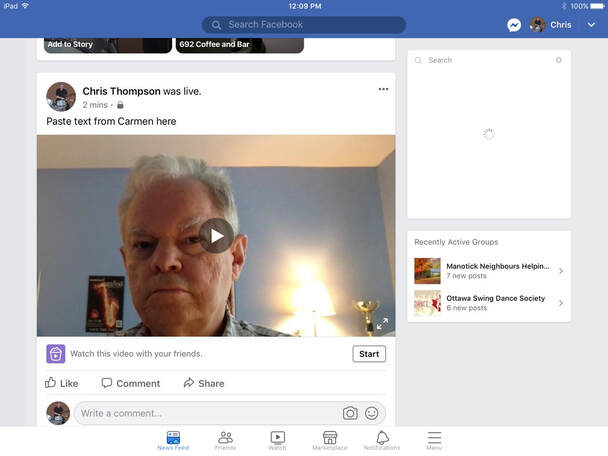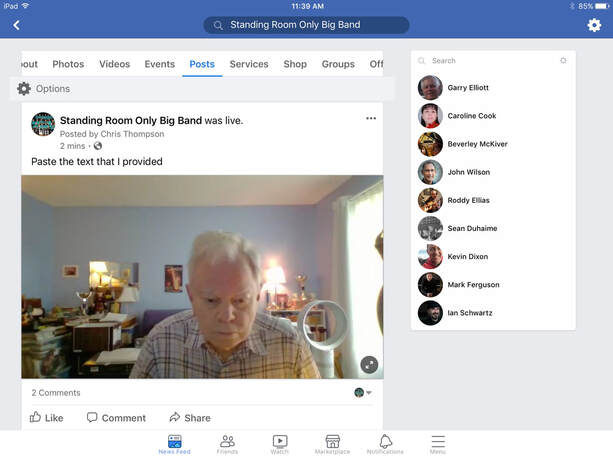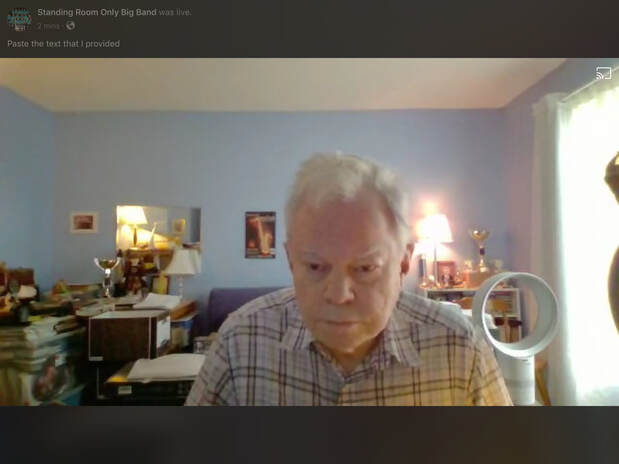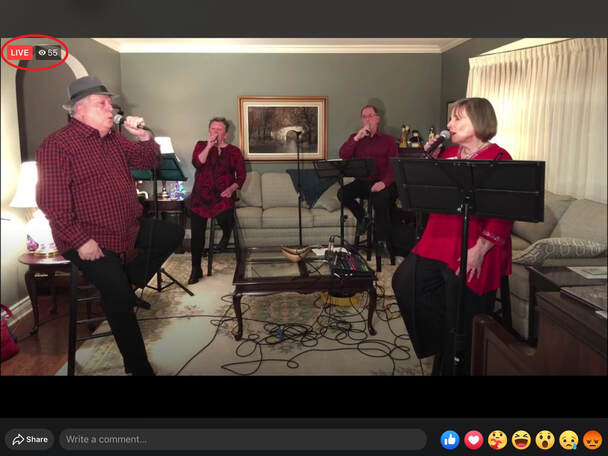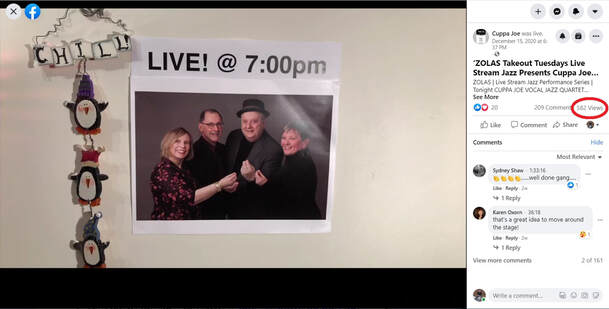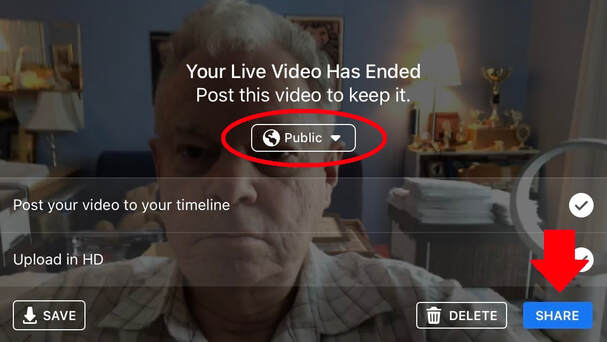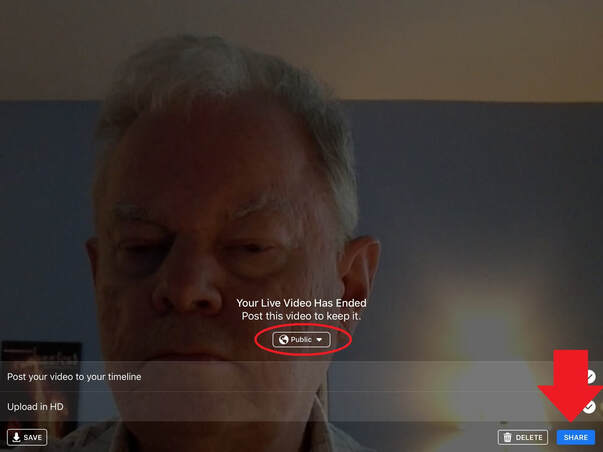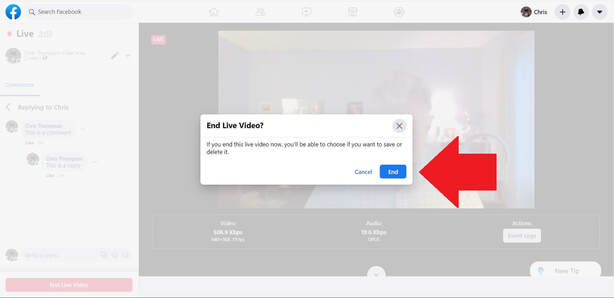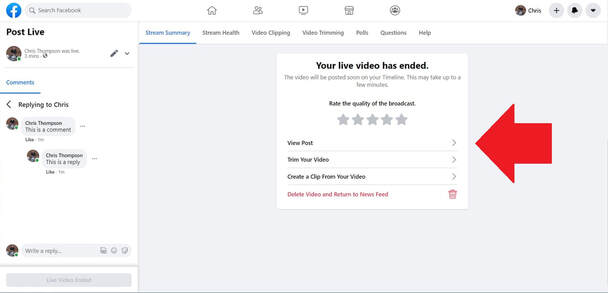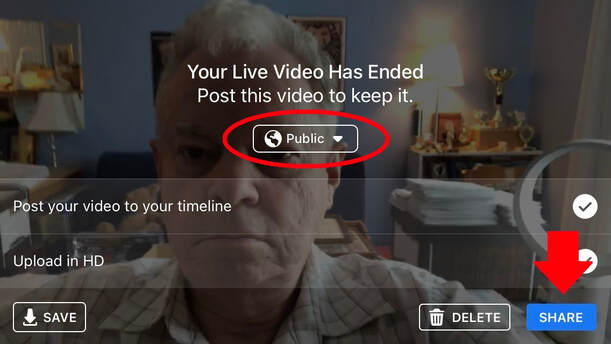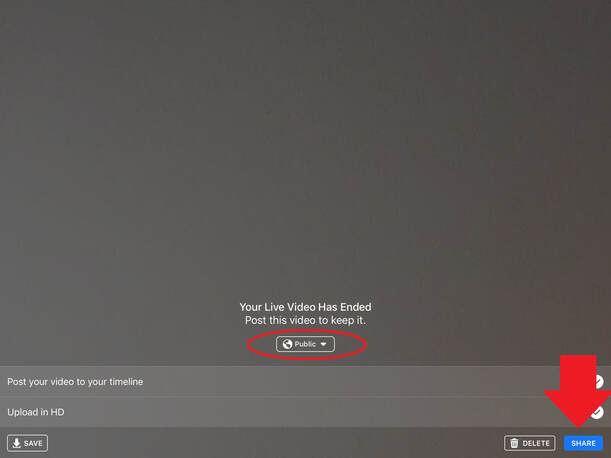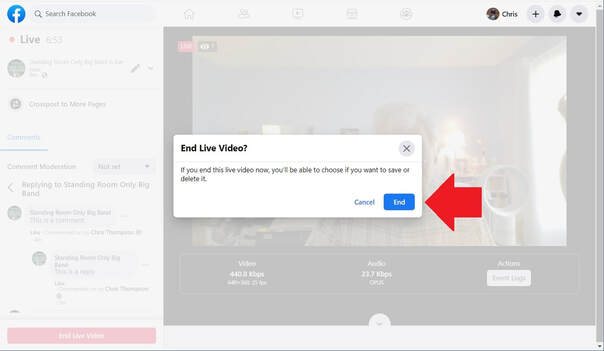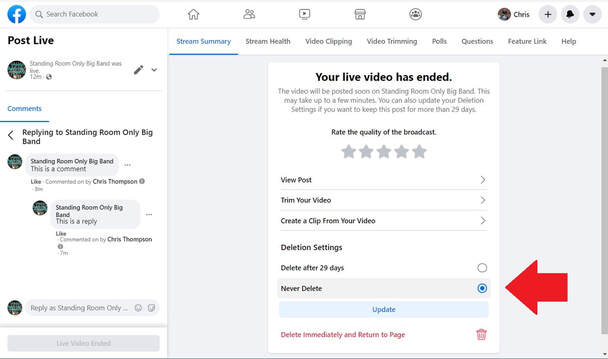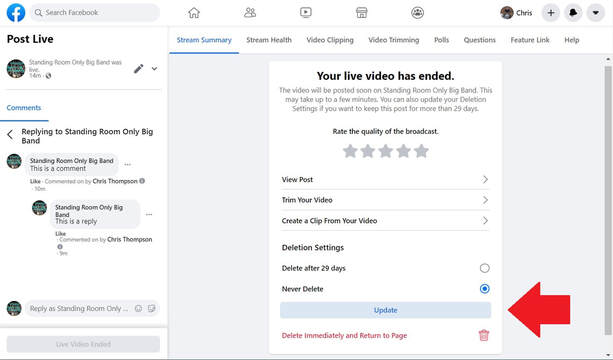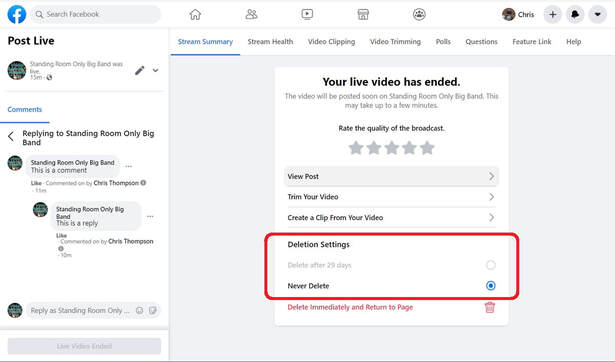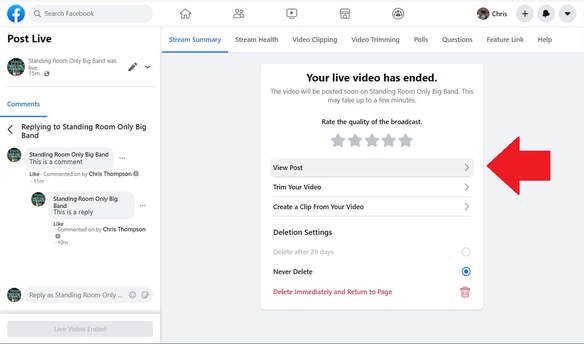Twelve Technical and Non-Technical Tips for Live Streaming Musical Performances –
Tip 12 ‘Do NOT Delete Your Recorded Live Stream’
Author: Chris Thompson P. Eng.
[email protected]
613-692-5380
Date: January 6, 2021
Disclaimer: The opinions expressed in this article are those of the author and are not necessarily those of Ottawa Jazz Happenings or of JazzWorks Canada.
Note: Since the beginning of April I've acquired a fair depth and breadth of practical knowledge regarding live streaming musical performances, due to a) my two week technical investigation of Facebook Live and YouTube Live at the beginning of April (see 'Background' below), and b) my organizing the ZOLAS stay-at-home live stream jazz performance series including, as required, mentoring series performers using a range of physical setups on doing live streams (see 'Background' below). Please feel free to phone me (613-692-5380) or email me ([email protected]) if you would like any advice on/assistance with live streaming your musical performance(s). My fee is a donation of whatever you feel is appropriate to the GoFundMe campaign for the ZOLAS series, every penny of which (after advertising expenses and GoFundMe's service charge) will go to covering performers' fees.
Introduction
This is the twelfth in a series of twelve articles. Each article discusses in detail a technical or non-technical tip for doing live streamed musical performances. This article discusses Tip 12 ‘Do NOT delete your recorded live stream’.
Note: Since the beginning of April I've acquired a fair depth and breadth of practical knowledge regarding live streaming musical performances, due to a) my two week technical investigation of Facebook Live and YouTube Live at the beginning of April (see 'Background' below), and b) my organizing the ZOLAS stay-at-home live stream jazz performance series including, as required, mentoring series performers using a range of physical setups on doing live streams (see 'Background' below). Please feel free to phone me (613-692-5380) or email me ([email protected]) if you would like any advice on/assistance with live streaming your musical performance(s). My fee is a donation of whatever you feel is appropriate to the GoFundMe campaign for the ZOLAS series, every penny of which (after advertising expenses and GoFundMe's service charge) will go to covering performers' fees.
Introduction
This is the twelfth in a series of twelve articles. Each article discusses in detail a technical or non-technical tip for doing live streamed musical performances. This article discusses Tip 12 ‘Do NOT delete your recorded live stream’.
Tip 12 – Do NOT Delete Your Recorded Live Stream
This article assumes that the live stream is initiated using Facebook Live. My June 24th, 2020, article ‘Twelve Technical and non-Technical Tips for Live Streaming Musical Performances – Tip 3 ‘Use Facebook Live If Viewers Will Access Your Live Stream On Facebook’’ recommends using Facebook Live instead of YouTube Live for what I refer to as ‘live live streams’ which use Facebook for promoting and providing access to the live streams. My June 24th article also discusses the differences between Facebook Live (‘live live streams’) and Facebook Premiere (what I refer to as ‘pre-recorded live streams’) for live streamed musical performances. Most ZOLAS live stream performers to date (twenty-two out of twenty-five) have used Facebook Live (as opposed to Facebook Premiere) for their live streams. This was the performers’ choice.
This article assumes that the live stream is initiated using Facebook Live. My June 24th, 2020, article ‘Twelve Technical and non-Technical Tips for Live Streaming Musical Performances – Tip 3 ‘Use Facebook Live If Viewers Will Access Your Live Stream On Facebook’’ recommends using Facebook Live instead of YouTube Live for what I refer to as ‘live live streams’ which use Facebook for promoting and providing access to the live streams. My June 24th article also discusses the differences between Facebook Live (‘live live streams’) and Facebook Premiere (what I refer to as ‘pre-recorded live streams’) for live streamed musical performances. Most ZOLAS live stream performers to date (twenty-two out of twenty-five) have used Facebook Live (as opposed to Facebook Premiere) for their live streams. This was the performers’ choice.
When a public live stream is initiated using Facebook Live, a public ‘live stream post’ is created which viewers can access by going to the Facebook page on which the live stream was initiated, or to a Facebook page on which the live stream post has been shared. For example, I initiated test public live streams using Facebook Live on a) my personal Facebook page – https://www.facebook.com/profile.php?id=575862099, and b) a professional Facebook page which I manage – https://www.facebook.com/srobigband. Image 1 is a screenshot from my iPad of the public live stream post on my personal Facebook page and Image 2 is a screenshot from my iPad of the public live stream post on the professional Facebook page. Tapping on the video thumbnail in either live stream post makes the video full screen as shown in Image 3.
Note: A ‘professional Facebook page’ has ‘followers’, while a ‘personal Facebook page’ has ‘friends’.
Note: A ‘professional Facebook page’ has ‘followers’, while a ‘personal Facebook page’ has ‘friends’.
Facebook Live automatically creates a video recording of a live stream from the time the live stream is initiated to the time the live stream is terminated. Viewers who join the live stream after it has started can, if they wish, go back to the beginning of the live stream by moving the slider all the way to the left, as shown in the screenshot from my iPad in Image 4. In this case the viewer is viewing the video recording of the first part of the live stream. Note that the red ‘LIVE’ button in Image 3 has turned grey. Tapping on the grey ‘LIVE’ button returns you to the live stream at the current time and the grey ‘LIVE’ button turns red again.
When the live stream is terminated, there is the choice of either keeping or deleting the video recording of the live stream. This is discussed below. If the choice is to keep the video recording of the live stream, it is subsequently available in the live stream post – in other words, in the same post as the live stream was. Image 5 is a screenshot from my iPad of the live stream post created when I initiated the test public live stream above on my personal Facebook page after I terminated the live stream. Image 6 is a screenshot from my iPad of the live stream post created when I initiated the test public live stream above on the professional Facebook page after I terminated the live stream. And, again, tapping on the video thumbnail in either live stream post makes the video full screen as shown in Image 7.
I instruct performers in the ZOLAS stay-at-home live stream jazz performance series (see ‘Background’ below) to make sure that they do not delete the video recordings of their live streams. This is because for every live stream the number of views of the video after the live stream has been significantly greater than the number of viewers during the live stream.
An example is the December 15th, 2020 Cuppa Joe Vocal Jazz Quartet ZOLAS live stream. As shown in Image 8, during a live stream the number of viewers at that time is displayed beside the red ‘LIVE’ button. I’ve confirmed that, if the live stream post has been shared to other Facebook pages besides the one on which it was initiated, this number is the total number of viewers accessing the live stream on all of these Facebook pages. I monitor every ZOLAS live stream and determine the maximum number of viewers at the same time. The December 15th Cuppa Joe live stream had a maximum of 55 viewers at the same time, as shown in Image 8.
An example is the December 15th, 2020 Cuppa Joe Vocal Jazz Quartet ZOLAS live stream. As shown in Image 8, during a live stream the number of viewers at that time is displayed beside the red ‘LIVE’ button. I’ve confirmed that, if the live stream post has been shared to other Facebook pages besides the one on which it was initiated, this number is the total number of viewers accessing the live stream on all of these Facebook pages. I monitor every ZOLAS live stream and determine the maximum number of viewers at the same time. The December 15th Cuppa Joe live stream had a maximum of 55 viewers at the same time, as shown in Image 8.
However, the actual number of viewers was probably more than 55:
For every ZOLAS live stream I check the number of views of the video recording as soon as it is available. In the case of the December 15th Cuppa Joe Vocal Jazz Quartet ZOLAS live stream, that number was 220, as shown in Image 9. Therefore, the total number of viewers during the live stream was probably somewhere between 55 and 220.
- This is the number of viewers at that specific time, and does not include viewers who watched only part of the live stream and who had either a) left the live stream before that time, or b) who did not join the live stream until after that time.
- This number may not include all viewers at that time. For example, I have been told that if someone starts a Watch Party then those viewers are not included.
For every ZOLAS live stream I check the number of views of the video recording as soon as it is available. In the case of the December 15th Cuppa Joe Vocal Jazz Quartet ZOLAS live stream, that number was 220, as shown in Image 9. Therefore, the total number of viewers during the live stream was probably somewhere between 55 and 220.
As shown in Image 10, the number of views of the video recording of the live stream as of January 3rd, 2021 was 582. This is over twice as many views (582/220 = 2.6) as there had been right after the live stream was terminated.
As a further example, if I add together the maximum number of viewers for the fifteen Fall 2020 ZOLAS live streams (see ‘Background’ below), the total is 497 viewers (average 33 viewers per live stream). If I add together the number of views of the video recordings of these fifteen live streams as of January 3rd, 2021, the total is 10,414 views (average 694 views per video recording). This is 21 times! (10,414 divided by 497) as many views after the live streams as viewers during the live streams.
Why are there so many views of the video recordings of these fifteen live streams afterwards? Although I haven’t confirmed it, these views are likely:
Why not delete the video recordings? Performers want as many people as possible to watch their live stream performance and making the video recording of their live stream afterwards significantly increases the number of people who watch the live stream. Furthermore, the performer may have specific friends or family who want to watch their live stream, but who are not available when the live stream is ‘live’, for example because of time zones (remember that live streams may have global audiences). The video recording of the performer’s live stream makes it possible for these friends and family to watch the live stream. Where the performer has a ‘tip jar’, maximizing the number of people who watch a given live stream either when it’s live or afterwards maximizes donations to the performer’s ‘tip jar’. And, in the case of the ZOLAS stay-at-home live stream jazz performance series, maximizing the number of people who watch a given live stream either when it’s live or afterwards maximizes donations to the series’ GoFundMe campaign, which cover the series’ expenses – i.e. the performers’ fees and promotion.
Why are there so many views of the video recordings of these fifteen live streams afterwards? Although I haven’t confirmed it, these views are likely:
- people who wanted to watch the live streams but weren’t available when the live streams were ‘live’, and so watched the video recordings afterwards
- people who watched the live streams while they were ‘live’ and who wanted to watch all or part of the live streams again afterwards
- people who found out about the live streams afterwards either from the performers or from live stream viewers and who wanted to watch them
Why not delete the video recordings? Performers want as many people as possible to watch their live stream performance and making the video recording of their live stream afterwards significantly increases the number of people who watch the live stream. Furthermore, the performer may have specific friends or family who want to watch their live stream, but who are not available when the live stream is ‘live’, for example because of time zones (remember that live streams may have global audiences). The video recording of the performer’s live stream makes it possible for these friends and family to watch the live stream. Where the performer has a ‘tip jar’, maximizing the number of people who watch a given live stream either when it’s live or afterwards maximizes donations to the performer’s ‘tip jar’. And, in the case of the ZOLAS stay-at-home live stream jazz performance series, maximizing the number of people who watch a given live stream either when it’s live or afterwards maximizes donations to the series’ GoFundMe campaign, which cover the series’ expenses – i.e. the performers’ fees and promotion.
Terminating a Live Stream
When a live stream is terminated, what happens next depends on:
Live Stream Initiated on a Personal Facebook Page Using a Smartphone
Image 11 is a screenshot from my iPhone after I terminated a test public live stream I initiated on my personal Facebook page using my iPhone.
When a live stream is terminated, what happens next depends on:
- whether the live stream was initiated on a personal or a professional Facebook page
- whether the live stream was initiated using a smartphone (e.g. iPhone), tablet (e.g. iPad), or a computer.
Live Stream Initiated on a Personal Facebook Page Using a Smartphone
Image 11 is a screenshot from my iPhone after I terminated a test public live stream I initiated on my personal Facebook page using my iPhone.
Make sure that ‘Your Live Video Has Ended – Post this video to keep it.’ is set to ‘Public’. Leave ‘Post your video to your timeline’ and ‘Upload in HD’ both checked. Tap on the blue ‘SHARE’ button. IMPORTANT: Be very careful that you do NOT tap the ‘DELETE’ button or people won’t be able to view the video recording of your live stream after it’s finished. There’s no ‘Undo’ button and the video recording of your live stream will be gone forever.
Note: Before tapping on the blue ‘SHARE’ button, you can tap on ‘SAVE’ to download the video file to Photos on your smartphone.
Live Stream Initiated on a Personal Facebook Page Using a Tablet
Image 12 is a screenshot from my iPad after I terminated a test public live stream I initiated on my personal Facebook page using my iPad.
Note: Before tapping on the blue ‘SHARE’ button, you can tap on ‘SAVE’ to download the video file to Photos on your smartphone.
Live Stream Initiated on a Personal Facebook Page Using a Tablet
Image 12 is a screenshot from my iPad after I terminated a test public live stream I initiated on my personal Facebook page using my iPad.
Make sure that ‘Your Live Video Has Ended – Post this video to keep it.’ is set to ‘Public’. Leave ‘Post your video to your timeline’ and ‘Upload in HD’ both checked. Tap on the blue ‘SHARE’ button. IMPORTANT: Be very careful that you do NOT tap the ‘DELETE’ button or people won’t be able to view the video recording of your live stream after it’s finished. There’s no ‘Undo’ button and the video recording of your live stream will be gone forever.
Note: Before tapping on the blue ‘SHARE’ button, you can tap on ‘SAVE’ to download the video file to Photos on your tablet.
Live Stream Initiated on a Personal Facebook Page Using a Computer
Image 13 is a screenshot from my Windows laptop computer after I terminated a test public live stream I initiated on my personal Facebook page using my computer.
Note: Before tapping on the blue ‘SHARE’ button, you can tap on ‘SAVE’ to download the video file to Photos on your tablet.
Live Stream Initiated on a Personal Facebook Page Using a Computer
Image 13 is a screenshot from my Windows laptop computer after I terminated a test public live stream I initiated on my personal Facebook page using my computer.
Click on the blue ‘End’ button In the ‘End Live Video?’ pop-up window to confirm termination of the live stream. Image 14 is the resulting screen.
Click on ‘View Post’ in the ‘Your live video has ended.’ pop-up window. IMPORTANT: Be very careful that you do NOT click on ‘Delete Video and Return to News Feed’ or people won’t be able to view the video recording of your live stream after it’s finished. There’s no ‘Undo’ button and the video recording of your live stream will be gone forever.
Note that:
Note: The video recording of a live stream initiated on a professional Facebook page can be trimmed and/or downloaded at any time after the live stream has been terminated and the video recording has been posted – and even more than once. Curiously, this is not possible in the case of a live stream initiated on a personal Facebook page. However, these capabilities are beyond the scope of this article and are the subject of a separate article.
Live Stream Initiated on a Professional Facebook Page Using a Smartphone
Image 15 is a screenshot from my iPhone after I terminated a test public live stream I initiated on a professional Facebook page which I manage (https://www.facebook.com/srobigband) using my iPhone.
Note that:
- curiously, there’s no ability for me to download the video file, as I could do in the case of a live stream I initiated on my personal Facebook page using my iPhone or my iPad (see above)
- unlike a live stream I initiated on my personal Facebook page using my iPhone or my iPad (see above), there are the options ‘Trim Your Video’ and ‘Create a Clip From Your Video’ – these are beyond the scope of this article and are the subject of a separate article
Note: The video recording of a live stream initiated on a professional Facebook page can be trimmed and/or downloaded at any time after the live stream has been terminated and the video recording has been posted – and even more than once. Curiously, this is not possible in the case of a live stream initiated on a personal Facebook page. However, these capabilities are beyond the scope of this article and are the subject of a separate article.
Live Stream Initiated on a Professional Facebook Page Using a Smartphone
Image 15 is a screenshot from my iPhone after I terminated a test public live stream I initiated on a professional Facebook page which I manage (https://www.facebook.com/srobigband) using my iPhone.
Make sure that ‘Your Live Video Has Ended – Post this video to keep it.’ is set to ‘Public’. Leave ‘Post your video to your timeline’ and ‘Upload in HD’ both checked. Tap on the blue ‘SHARE’ button. IMPORTANT: Be very careful that you do NOT tap the ‘DELETE’ button or people won’t be able to view the video recording of your live stream after it’s finished. There’s no ‘Undo’ button and the video recording of your live stream will be gone forever.
Note: Before tapping on the blue ‘SHARE’ button, you can tap on ‘SAVE’ to download the video file to Photos on your smartphone.
Live Stream Initiated on a Professional Facebook Page Using a Tablet
Image 16 is a screenshot from my iPad after I terminated a test public live stream I initiated on a professional Facebook page which I manage (https://www.facebook.com/srobigband) using my iPad.
Note: Before tapping on the blue ‘SHARE’ button, you can tap on ‘SAVE’ to download the video file to Photos on your smartphone.
Live Stream Initiated on a Professional Facebook Page Using a Tablet
Image 16 is a screenshot from my iPad after I terminated a test public live stream I initiated on a professional Facebook page which I manage (https://www.facebook.com/srobigband) using my iPad.
Make sure that ‘Your Live Video Has Ended – Post this video to keep it.’ is set to ‘Public’. Leave ‘Post your video to your timeline’ and ‘Upload in HD’ both checked. Tap on the blue ‘SHARE’ button. IMPORTANT: Be very careful that you do NOT tap the ‘DELETE’ button or people won’t be able to view the video recording of your live stream after it’s finished. There’s no ‘Undo’ button and the video recording of your live stream will be gone forever.
Note: Before tapping on the blue ‘SHARE’ button, you can tap on ‘SAVE’ to download the video file to Photos on your tablet.
Live Stream Initiated on a Professional Facebook Page Using a Computer
Image 17 is a screenshot from my Windows laptop computer after I terminated a test public live stream I initiated on a professional Facebook page which I manage (https://www.facebook.com/srobigband) using my computer.
Note: Before tapping on the blue ‘SHARE’ button, you can tap on ‘SAVE’ to download the video file to Photos on your tablet.
Live Stream Initiated on a Professional Facebook Page Using a Computer
Image 17 is a screenshot from my Windows laptop computer after I terminated a test public live stream I initiated on a professional Facebook page which I manage (https://www.facebook.com/srobigband) using my computer.
Click on the blue ‘End’ button In the ‘End Live Video?’ pop-up window to confirm termination of the live stream. The ‘Your live video has ended.’ pop-up window as shown in Image 18 is the resulting screen.
Note that, unlike the five cases above, there are ‘Deletion Settings’. Select ‘Never Delete’ as shown in Image 18. Click on the blue ‘Update’ button, as shown in Image 19.
‘Deletion Settings’ should now indicate ‘Never Delete’, as shown in Image 20.
Click on ‘View Post’, as shown in Image 21. IMPORTANT: Be very careful that you do NOT click on ‘Delete Immediately and Return to Page’ or people won’t be able to view the video recording of your live stream after it’s finished. There’s no ‘Undo’ button and the video recording of your live stream will be gone forever.
Note that, as in the case of a live stream initiated on a personal page using a computer:
- curiously, there’s no ability for me to download the video file, as I could do in the case of a live stream I initiated on the professional Facebook page using my iPhone or my iPad (see above)
- unlike a live stream I initiated on the professional Facebook page using my iPhone or my iPad (see above), there are the options ‘Trim Your Video’ and ‘Create a Clip From Your Video’ – these are beyond the scope of this article and are the subject of a separate article
Background
I got involved with live streaming at the end of March 2020 when ZOLAS restaurant and pasta shop in Ottawa’s West End asked me to help them with live streaming performances by their jazz performers in order to help support their takeout and delivery business during this very difficult time for restaurants. I had been booking the performers for their ‘Live Jazz Saturday Nights’ program for the previous two years. Being an engineer (and borderline OCD – not a job requirement, but definitely an asset), I spent a couple of weeks investigating Facebook Live and YouTube Live from a technical perspective. I set up numerous end-to-end test live streams in order to understand how the two services work, understand the differences, and identify serious and less serious issues. These tests included (successfully) using as the audio source a USB microphone, a sound system (USB and non-USB mixers), and a high quality digital audio recorder.
I’m a retired Professional Engineer (degree in Electrical Engineering). I worked for 23 years at Bell-Northern Research/Nortel in Ottawa, Canada, designing telecommunications services. I’ve been playing drums and electric bass in gigging big bands and small jazz ensembles since 1970 (fifty years!). Playing in bands kept me sane when I was in school and working, and is now (or at least it has been until this year) my major retirement activity. I’m currently the drummer in the big band Standing Room Only and was the bass player in the bossa nova trio Wave until it disbanded (pun intended) in December 2019. Having a technical background and being a gigging musician is proving very valuable for my involvement with live streaming musical performances, since I can bridge the two areas.
I got involved with live streaming at the end of March 2020 when ZOLAS restaurant and pasta shop in Ottawa’s West End asked me to help them with live streaming performances by their jazz performers in order to help support their takeout and delivery business during this very difficult time for restaurants. I had been booking the performers for their ‘Live Jazz Saturday Nights’ program for the previous two years. Being an engineer (and borderline OCD – not a job requirement, but definitely an asset), I spent a couple of weeks investigating Facebook Live and YouTube Live from a technical perspective. I set up numerous end-to-end test live streams in order to understand how the two services work, understand the differences, and identify serious and less serious issues. These tests included (successfully) using as the audio source a USB microphone, a sound system (USB and non-USB mixers), and a high quality digital audio recorder.
I’m a retired Professional Engineer (degree in Electrical Engineering). I worked for 23 years at Bell-Northern Research/Nortel in Ottawa, Canada, designing telecommunications services. I’ve been playing drums and electric bass in gigging big bands and small jazz ensembles since 1970 (fifty years!). Playing in bands kept me sane when I was in school and working, and is now (or at least it has been until this year) my major retirement activity. I’m currently the drummer in the big band Standing Room Only and was the bass player in the bossa nova trio Wave until it disbanded (pun intended) in December 2019. Having a technical background and being a gigging musician is proving very valuable for my involvement with live streaming musical performances, since I can bridge the two areas.
I’m currently organizing the ZOLAS stay-at-home live stream jazz performance series. There have been twenty-five (!) live stream performances in the series so far. In the list below, click on the date to view the performance, or click on a performer's name to find out more about him or her.
- Lucas Haneman and Megan Laurence on May 9th, 2020
- Laura Anglade on May 16th, 2020
- Roddy Ellias on May 23rd, 2020
- Elise Letourneau & Tim Bedner on May 30th, 2020 *
- Mark Ferguson on June 6th, 2020 (see Image 22 below)
- Diane Nalini and Adrian Cho on June 13th, 2020
- Suzie Q and Sean Duhaime on June 20th, 2020
- Spencer Scharf on June 27th, 2020
- Kate Wyatt and Adrian Vedady on July 4th, 2020
- David Renaud on July 11th, 2020 *
- Roddy Ellias on September 15th, 2020
- Lucas Haneman and Megan Laurence on September 22nd, 2020
- Diane Nalini and Adrian Cho on September 29th, 2020
- David Renaud and Justin Duhaime on October 6th, 2020 *
- Suzie Q and Sean Duhaime on October 13th, 2020
- Betty Ann Bryanton and David Miller on October 20th, 2020
- Pete Woods and Tim Jackson on October 27th, 2020
- Caroline Cook on November 10th, 2020
- Rachelle Behrens and Alex Moxon on November 17th, 2020
- Garry Elliott on November 24th, 2020
- Pauline Proulx and David Miller on December 1st, 2020
- Kevin Dixon and Laine Wyman on December 8th, 2020
- Cuppa Joe Vocal Jazz Quartet on December 15th, 2020
- Michele Castonguay and Alex Eloise on December 22nd, 2020
- Betty Ann Bryanton, David Miller, and Ian Schwartz on December 31st, 2020
These twenty-five live stream performances have all been successful – no technical show-stoppers that resulted in cancellation of the live stream (although a few have come close). Twenty-two of these live stream performances were done using Facebook Live (‘live live streams’), while the three live stream performances above with an asterisk (‘*’) were done using Facebook Premiere (‘pre-recorded live streams’). My June 24th, 2020, article ‘Twelve Technical and non-Technical Tips for Live Streaming Musical Performances – Tip 3 ‘Use Facebook Live If Viewers Will Access Your Live Stream On Facebook’’ discusses the differences between Facebook Live and Facebook Premiere for live streamed musical performances.
Organizing the series includes having Zoom meetings with the performers in the series as required (some of them are self-admitted ‘luddites’, so our Zoom meetings are looong and painful, although by the end I get them ‘from zero to sixty’) to a) determine the best technical setup for their live stream performance, b) do a step-by-step walk-through of how to set up and initiate a live stream, and c) do a test end-to-end live stream. I’ve authored a detailed technical user guide ‘Live Streaming Stay-at-Home Musical Performances – Technical User Guide’ for the performers to use as a reference document after our Zoom meeting, and which you can access (read only) at this URL. Appendix B of the reference document provides twelve technical and non-technical tips on live streaming musical performances based on my technical investigation and on the experiences from the ZOLAS live stream performances so far:
Technical Tips
Non-Technical Tips
10. Start your live stream BEFORE the start of your actual performance
11. Use a SEPARATE computer (PC or Mac), tablet (e.g. iPad), or smartphone (e.g. iPhone) as a ‘viewer’
12. Do NOT delete your recorded live stream
Organizing the series includes having Zoom meetings with the performers in the series as required (some of them are self-admitted ‘luddites’, so our Zoom meetings are looong and painful, although by the end I get them ‘from zero to sixty’) to a) determine the best technical setup for their live stream performance, b) do a step-by-step walk-through of how to set up and initiate a live stream, and c) do a test end-to-end live stream. I’ve authored a detailed technical user guide ‘Live Streaming Stay-at-Home Musical Performances – Technical User Guide’ for the performers to use as a reference document after our Zoom meeting, and which you can access (read only) at this URL. Appendix B of the reference document provides twelve technical and non-technical tips on live streaming musical performances based on my technical investigation and on the experiences from the ZOLAS live stream performances so far:
Technical Tips
- Do a TEST end-to-end live stream
- Use an Internet connection with the highest upload speed possible
- Use Facebook Live if viewers will access your live stream on Facebook
- Use Immediate (Facebook Live ‘Go Live Now’) NOT Scheduled (Facebook Live ‘Schedule a Live Video’) – Live Streams
- Use a computer for your live stream
- Use a wired Ethernet connection between your computer and your router
- Use an external audio source for your live stream
- Use a ‘VHS to DVD converter’ to connect a non-USB mixer to your computer
- Mic your performance for recording – not a live performance – when using a mixer as your external audio source
Non-Technical Tips
10. Start your live stream BEFORE the start of your actual performance
11. Use a SEPARATE computer (PC or Mac), tablet (e.g. iPad), or smartphone (e.g. iPhone) as a ‘viewer’
12. Do NOT delete your recorded live stream
Comments
Bob Nesbitt, 4-November-2020 - "Wow, what a resource Chris Thompson is for technical matters! I read a number of his articles and they were truly excellent."
Davina Pearl, 16-August-2020 - "I very much appreciate all the careful thought that you put into your articles. It’s an amazing way of supporting our little community during these times. It’s heartening to read them, and to build hope that we will find some excellent ways to overcome the challenges of our new reality.”
Devon Woods, 17-June-2020 - "Very interesting and relevant series of articles by Chris Thompson."
Bob Nesbitt, 4-November-2020 - "Wow, what a resource Chris Thompson is for technical matters! I read a number of his articles and they were truly excellent."
Davina Pearl, 16-August-2020 - "I very much appreciate all the careful thought that you put into your articles. It’s an amazing way of supporting our little community during these times. It’s heartening to read them, and to build hope that we will find some excellent ways to overcome the challenges of our new reality.”
Devon Woods, 17-June-2020 - "Very interesting and relevant series of articles by Chris Thompson."