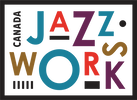Zoom Why and What?
(Why didn't my backing track get picked up and what can I do about it? - A Vocalist's Perspective)
Author: Betty Ann Bryanton
[email protected]
Date: February 3, 2021
Disclaimer: The opinions expressed in this article are those of the author and are not necessarily those of Ottawa Jazz Happenings or of JazzWorks Canada.
Hello again! There was supposed to be a Jazz Vocalists’ Open Mic this week, but it has been rescheduled to next week (Feb 10, 2021). So, to assist the other vocalists before then, I swooped in and seized the opportunity to share some of what I learned over the last few months! (Thanks to those that made room for me!)
Our first open mic was on Dec 9, 2020 via Zoom. It was lots of fun, but — I don’t think any of us would disagree — we were navigating uncharted territory and we had to figure some things out, namely, how to get yourself heard WITH your backing track!
For myself, I thought I would have no trouble with the ‘tech’ because shortly after my Oct 20 live stream, local saxophonist, Rick Moxley, asked me to sing something for his ‘virtual band.’ In order to do that, I had to add onto what I learned about live streaming. That is, I generally knew how to hook things up for the live stream, but now I had to specifically do it myself: hook my mixer into my GarageBand recording software and then figure out the settings for a quality recording. Luckily, trusty musician friend and virtual bandmate, David Miller, has the same mixer and had tons more experience than I, so he was able to help me. So, as I say, I felt confident that I’d be able to contribute my voice with backing track to the gang. But… not so!
The group was able to hear my voice perfectly, but not the backing track even when it was played VERY loud. I was sure that my vocal mic would pick up the sound, but it did not. This seemed odd to me, but I’m a curious person by nature and I’m essentially an analyst by day, so I wanted to figure this out. First, I will get into the ‘why’ and then into the ‘what’ to do about it.
I started by asking other trusty knowledgeable friend, Chris Thompson, for his take on it. Chris very graciously wrote an excellent article (Dec 16, 2020) that you should definitely check out:
Combining Vocals and a Backing Track in a Zoom Meeting - A Technical Perspective.
You will see that Chris performed a series of tests with his wife, Cathy. She played a backing track using her computer speakers and she sang with it, using the built-in microphone of the same computer. This is a very similiar scenario to mine, except I used an external microphone. But we had the same results — the backing track couldn’t be heard.
WHY?
To me, it doesn’t make sense. Why won’t the microphone (internal or external) pick up the backing track, as well?
Well, from Chris’ article and also from emails with Dave, I finally clued in. They explained it, but I didn’t really get it. I had to read it a few times. But I think I finally get it.
1. There’s one input source into the computer — only one. Why do we care? What does this mean?
In order to have audio, you need to select an input. Whatever your scenario, you select this via your computer sound preferences, via Zoom, via GarageBand, etc. What does it ask? It’s basically asking how is the sound getting into your computer or into Zoom?
The usual choices are built-in microphone (as Cathy used) or external microphone (which would be auto-detected and listed). (There are options for this, but I don’t want to muddy the water right now.)
Note that there is no drop-down option for ‘Microphone + backing track.’ — But they are both inputs. Your backing track also needs to be an input to be heard by everyone, just as your voice is heard.
Your computer doesn’t care. It’s got a lot of jobs that it does well but it is not going to ‘mix’ the sounds and turn them into a single input. It just has one input* and, in this scenario, it’s the microphone — not the backing track. (*Note: Unless you have specialized software / equipment, a computer does not have multiple inputs. However, there is a workaround to get Zoom to take multiple inputs. See Chris’ Solution 1.)
2. So, okay, there’s one input, yada yada. But, it’s a microphone! A microphone picks up sound, so how come it doesn’t pick up the backing track?
Well, I think this comes down to ‘feedback.’ (I’ve since confirmed that this is, indeed, the reason. Thanks Chris!)
We’ve all heard those screeching noises at a jam or an event (no, not me yelling and hollering - Lol!) — the audio feedback from the equipment. But I’m not a sound engineer; what is feedback, really? I looked it up (curious, remember?).
Interestingly, this very good, but simple, explanation comes from Zoom: “This phenomenon is known as acoustic feedback and it occurs when sound that comes from a pair of speakers creates a loop that circulates back and forth between the speakers and your microphone. This usually happens in situations where someone is speaking publicly since the sound going into the microphone is also played back through a pair of speakers.”
If you continue reading, it talks about Mac and Windows settings. I’m using a Mac. From what I can tell, either our operating systems or Zoom has built-in feedback protection — to prevent that loud squeal.
All this to say, if you are playing your backing track using your computer speakers, your microphone — plugged into the same computer — won’t pick up the sound because there are settings to prevent the speakers from creating that annoying feedback loop with your microphone.
The bottom line is: We can’t hear the backing track.
WHAT?
So, what do you do to get the backing track heard?
Well, here’s what I did on the night of the open mic. I turned up my iPad full volume, got iReal Pro backing track going, and held it super close to my external mic as I sang. It kind of worked. The gang could hear it a bit, but not as good as my voice through the mic. The fact is built-in speakers are, generally, not the greatest quality and the higher pitch of a female voice will always be picked up better. And, in the end, it was just darned awkward holding the iPad up near the mic, close to my mouth as I sang. I gave up. — So let’s rule this option out (LOL).
Chris gave some excellent solutions in his Dec 16, 2020 article. Here’s my simplified take on it.
Personally, I’ve got two setups:
I find both Chris’ Solutions 1 and 2, while viable, are clunky. (However, if you only have a computer and no other equipment, Solution 1 will work.) I’ve tested my 2 options quite thoroughly. (I will share my findings in a future article.) In the end, for simplicity, I’d suggest to other vocalists to go with Option B. But let’s go through them.
Option A: Mixer
I already had a mixer, but I didn’t have a USB mic, so this was my original setup. (More info on what is a mixer and do you need one in a future article.)
Essentially, a mixer takes a whole bunch of inputs. Since I had one, and didn’t have anything else at the time, it was my only choice. I can plug in my microphone and my iPad (with backing track) and plug it into the computer via a USB cable. (If you have a mixer and it’s not a ‘USB mixer,’ see Chris’ Aug 19, 2020 article.)
To plug in the iPad to my mixer, I had to buy a separate cable, which I just got. For me, I bought a mini headphone jack (from the iPad) to a 1/4” stereo plug (2 plugs) to go into my mixer. However, the cable you’d need would be dependent on your mixer and on what you’re using to play your backing track. (See Chris’ Solution 3 picture for more details on setup.)
Result: The computer heard both my voice and the backing track via the mixer.
Option B: USB Mic
I got myself a USB mic. I just had a feeling it would be simpler, and it is. I don’t know if this is true for all USB mics, but I honestly just plugged it in to my computer and it worked! My computer recognized it was a USB mic and I confirmed it as an input.
Important to note: I got myself a ‘condenser’ microphone. Without getting into tons of details, a condenser microphone will pick up a lot of sounds around it without having to be kissing the microphone, so to speak. (More details on this in a future article.) So, this kind of microphone would be good for picking up multiple people in a room, or multiple inputs — you know, like a voice and a backing track.
I played my backing track on a separate device (this is key — see below) and used a little Bose speaker connected to it (Chris’ Solution 4a, which is called ‘poor man’s solution’ or, in my case, ‘fed up / lazy gal’s solution’).
Playing the backing track on a separate device is the key to avoiding feedback. Remember that the feedback loop happens when the microphone is being heard / going through a set of speakers and the sound from those speakers is picked back up by the microphone — creating that annoying loop. In this case, the USB mic is NOT connected to my little Bose speaker; it’s connected to the computer, to Zoom. Even though the backing track is coming out of my little speaker, it cannot create a feedback loop with my mic since the mic is not connected to the speaker. — I know, sounds super obvious when you spell it out, but this stuff is complicated!
Result: The computer picked up both my voice and the backing track via the USB mic.
PROS / CONS
Okay, so both options worked for me (just as all of Chris’ solutions would work). But here’s how I break it down.
Option A: Mixer
Pros:
Option B: USB mic
Pros:
Caveats for BOTH options:
Recommendation
If you want a quick and easy setup for a Zoom open mic, for me, Option B (using a USB condenser mic, backing track on a separate device, and preferably an external speaker) is the way to go.
If you are ever doing quality recording, Option A would definitely be better because of the less ambient noise picked up and greater control, in general.
For either option, check Chris’ article for very helpful setup pictures and details!
Purchasing a USB mic
A USB condenser mic can range in price, from about $50 to $200 (good quality) up to $500 or more. Consider what you might use it for in future to determine your price point. A number of us have bought one now and could likely provide some suggestions … or another article, Chris? (Or did you write that already? LOL!)
More articles to come! (What can I say? I’m a sharer!) My next article (sometime soon): My experience with the Blue Yeti USB microphone!
See you at the next Open Mic (Feb 10, 2021)!
Betty Ann Bryanton
[email protected]
https://bettyannbryanton.com
https://www.facebook.com/BettyAnnBryantonVocalist
Sign up for my Events newsletter! You can unsubscribe anytime.
Our first open mic was on Dec 9, 2020 via Zoom. It was lots of fun, but — I don’t think any of us would disagree — we were navigating uncharted territory and we had to figure some things out, namely, how to get yourself heard WITH your backing track!
For myself, I thought I would have no trouble with the ‘tech’ because shortly after my Oct 20 live stream, local saxophonist, Rick Moxley, asked me to sing something for his ‘virtual band.’ In order to do that, I had to add onto what I learned about live streaming. That is, I generally knew how to hook things up for the live stream, but now I had to specifically do it myself: hook my mixer into my GarageBand recording software and then figure out the settings for a quality recording. Luckily, trusty musician friend and virtual bandmate, David Miller, has the same mixer and had tons more experience than I, so he was able to help me. So, as I say, I felt confident that I’d be able to contribute my voice with backing track to the gang. But… not so!
The group was able to hear my voice perfectly, but not the backing track even when it was played VERY loud. I was sure that my vocal mic would pick up the sound, but it did not. This seemed odd to me, but I’m a curious person by nature and I’m essentially an analyst by day, so I wanted to figure this out. First, I will get into the ‘why’ and then into the ‘what’ to do about it.
I started by asking other trusty knowledgeable friend, Chris Thompson, for his take on it. Chris very graciously wrote an excellent article (Dec 16, 2020) that you should definitely check out:
Combining Vocals and a Backing Track in a Zoom Meeting - A Technical Perspective.
You will see that Chris performed a series of tests with his wife, Cathy. She played a backing track using her computer speakers and she sang with it, using the built-in microphone of the same computer. This is a very similiar scenario to mine, except I used an external microphone. But we had the same results — the backing track couldn’t be heard.
WHY?
To me, it doesn’t make sense. Why won’t the microphone (internal or external) pick up the backing track, as well?
Well, from Chris’ article and also from emails with Dave, I finally clued in. They explained it, but I didn’t really get it. I had to read it a few times. But I think I finally get it.
1. There’s one input source into the computer — only one. Why do we care? What does this mean?
In order to have audio, you need to select an input. Whatever your scenario, you select this via your computer sound preferences, via Zoom, via GarageBand, etc. What does it ask? It’s basically asking how is the sound getting into your computer or into Zoom?
The usual choices are built-in microphone (as Cathy used) or external microphone (which would be auto-detected and listed). (There are options for this, but I don’t want to muddy the water right now.)
Note that there is no drop-down option for ‘Microphone + backing track.’ — But they are both inputs. Your backing track also needs to be an input to be heard by everyone, just as your voice is heard.
Your computer doesn’t care. It’s got a lot of jobs that it does well but it is not going to ‘mix’ the sounds and turn them into a single input. It just has one input* and, in this scenario, it’s the microphone — not the backing track. (*Note: Unless you have specialized software / equipment, a computer does not have multiple inputs. However, there is a workaround to get Zoom to take multiple inputs. See Chris’ Solution 1.)
2. So, okay, there’s one input, yada yada. But, it’s a microphone! A microphone picks up sound, so how come it doesn’t pick up the backing track?
Well, I think this comes down to ‘feedback.’ (I’ve since confirmed that this is, indeed, the reason. Thanks Chris!)
We’ve all heard those screeching noises at a jam or an event (no, not me yelling and hollering - Lol!) — the audio feedback from the equipment. But I’m not a sound engineer; what is feedback, really? I looked it up (curious, remember?).
Interestingly, this very good, but simple, explanation comes from Zoom: “This phenomenon is known as acoustic feedback and it occurs when sound that comes from a pair of speakers creates a loop that circulates back and forth between the speakers and your microphone. This usually happens in situations where someone is speaking publicly since the sound going into the microphone is also played back through a pair of speakers.”
If you continue reading, it talks about Mac and Windows settings. I’m using a Mac. From what I can tell, either our operating systems or Zoom has built-in feedback protection — to prevent that loud squeal.
All this to say, if you are playing your backing track using your computer speakers, your microphone — plugged into the same computer — won’t pick up the sound because there are settings to prevent the speakers from creating that annoying feedback loop with your microphone.
The bottom line is: We can’t hear the backing track.
WHAT?
So, what do you do to get the backing track heard?
Well, here’s what I did on the night of the open mic. I turned up my iPad full volume, got iReal Pro backing track going, and held it super close to my external mic as I sang. It kind of worked. The gang could hear it a bit, but not as good as my voice through the mic. The fact is built-in speakers are, generally, not the greatest quality and the higher pitch of a female voice will always be picked up better. And, in the end, it was just darned awkward holding the iPad up near the mic, close to my mouth as I sang. I gave up. — So let’s rule this option out (LOL).
Chris gave some excellent solutions in his Dec 16, 2020 article. Here’s my simplified take on it.
Personally, I’ve got two setups:
- a mixer with my vocal microphone connected to it (Chris’ Solution 3), and,
- a new USB microphone (Chris’ Solution 4).
I find both Chris’ Solutions 1 and 2, while viable, are clunky. (However, if you only have a computer and no other equipment, Solution 1 will work.) I’ve tested my 2 options quite thoroughly. (I will share my findings in a future article.) In the end, for simplicity, I’d suggest to other vocalists to go with Option B. But let’s go through them.
Option A: Mixer
I already had a mixer, but I didn’t have a USB mic, so this was my original setup. (More info on what is a mixer and do you need one in a future article.)
Essentially, a mixer takes a whole bunch of inputs. Since I had one, and didn’t have anything else at the time, it was my only choice. I can plug in my microphone and my iPad (with backing track) and plug it into the computer via a USB cable. (If you have a mixer and it’s not a ‘USB mixer,’ see Chris’ Aug 19, 2020 article.)
To plug in the iPad to my mixer, I had to buy a separate cable, which I just got. For me, I bought a mini headphone jack (from the iPad) to a 1/4” stereo plug (2 plugs) to go into my mixer. However, the cable you’d need would be dependent on your mixer and on what you’re using to play your backing track. (See Chris’ Solution 3 picture for more details on setup.)
Result: The computer heard both my voice and the backing track via the mixer.
Option B: USB Mic
I got myself a USB mic. I just had a feeling it would be simpler, and it is. I don’t know if this is true for all USB mics, but I honestly just plugged it in to my computer and it worked! My computer recognized it was a USB mic and I confirmed it as an input.
Important to note: I got myself a ‘condenser’ microphone. Without getting into tons of details, a condenser microphone will pick up a lot of sounds around it without having to be kissing the microphone, so to speak. (More details on this in a future article.) So, this kind of microphone would be good for picking up multiple people in a room, or multiple inputs — you know, like a voice and a backing track.
I played my backing track on a separate device (this is key — see below) and used a little Bose speaker connected to it (Chris’ Solution 4a, which is called ‘poor man’s solution’ or, in my case, ‘fed up / lazy gal’s solution’).
Playing the backing track on a separate device is the key to avoiding feedback. Remember that the feedback loop happens when the microphone is being heard / going through a set of speakers and the sound from those speakers is picked back up by the microphone — creating that annoying loop. In this case, the USB mic is NOT connected to my little Bose speaker; it’s connected to the computer, to Zoom. Even though the backing track is coming out of my little speaker, it cannot create a feedback loop with my mic since the mic is not connected to the speaker. — I know, sounds super obvious when you spell it out, but this stuff is complicated!
Result: The computer picked up both my voice and the backing track via the USB mic.
PROS / CONS
Okay, so both options worked for me (just as all of Chris’ solutions would work). But here’s how I break it down.
Option A: Mixer
Pros:
- A setup like a recording studio
- Much ‘cleaner’ sound because not picking up ambient room / street noise
- More specialized equipment required
- Even if you have the equipment, a more complicated setup in general
Option B: USB mic
Pros:
- An extremely quick & easy setup
- Best if you use an external speaker with your backing track playing device
- Will pick up noise like computer fans, dogs barking, etc. — but for something fun & informal, that’s okay to me
- You do have to do some testing in advance to figure out the placement of items, i.e. where is the best place for the USB mic to sit to get the best balance of the external speaker and the voice. (For me, I put the USB mic about 2-3 feet away, between me and the backing track speaker.)
Caveats for BOTH options:
- For both of these options, you should do a bit of advance prep to test the blend of your voice and the backing track (aka ‘levels’). You want to figure out how loud your external speaker has to be in comparison to the voice. If you plug headphones into your computer, you’ll hear the balance and be able to adjust.
- During your actual event, for both of these options, even though you could choose NOT to wear headphones, you should.
- The reason you should wear headphones is so that you can hear the blend between your voice and the backing track. That way, you can auto-correct (if you’re too soft or your backing track is too loud, e.g.) as you perform. Otherwise, you’ll have to ask your Zoom gang how is the balance, and adjust it based on their comments, and that just wastes valuable singing time!
Recommendation
If you want a quick and easy setup for a Zoom open mic, for me, Option B (using a USB condenser mic, backing track on a separate device, and preferably an external speaker) is the way to go.
If you are ever doing quality recording, Option A would definitely be better because of the less ambient noise picked up and greater control, in general.
For either option, check Chris’ article for very helpful setup pictures and details!
Purchasing a USB mic
A USB condenser mic can range in price, from about $50 to $200 (good quality) up to $500 or more. Consider what you might use it for in future to determine your price point. A number of us have bought one now and could likely provide some suggestions … or another article, Chris? (Or did you write that already? LOL!)
More articles to come! (What can I say? I’m a sharer!) My next article (sometime soon): My experience with the Blue Yeti USB microphone!
See you at the next Open Mic (Feb 10, 2021)!
Betty Ann Bryanton
[email protected]
https://bettyannbryanton.com
https://www.facebook.com/BettyAnnBryantonVocalist
Sign up for my Events newsletter! You can unsubscribe anytime.