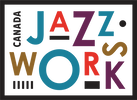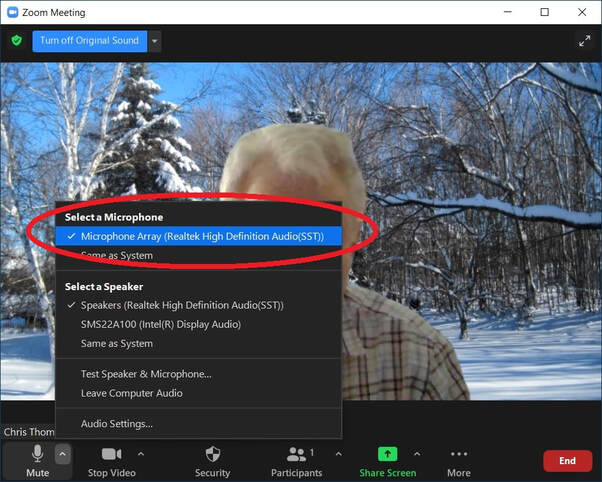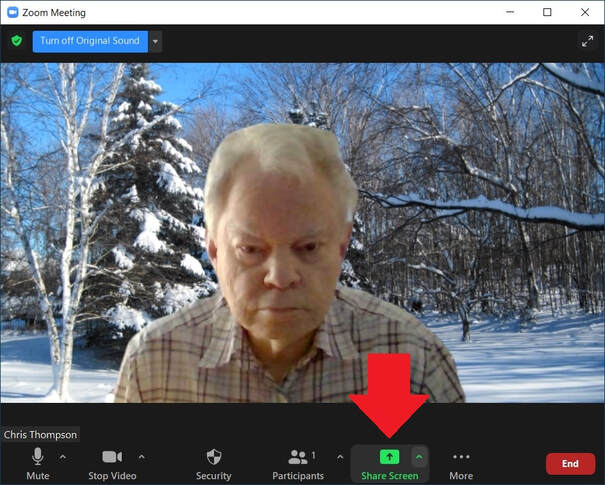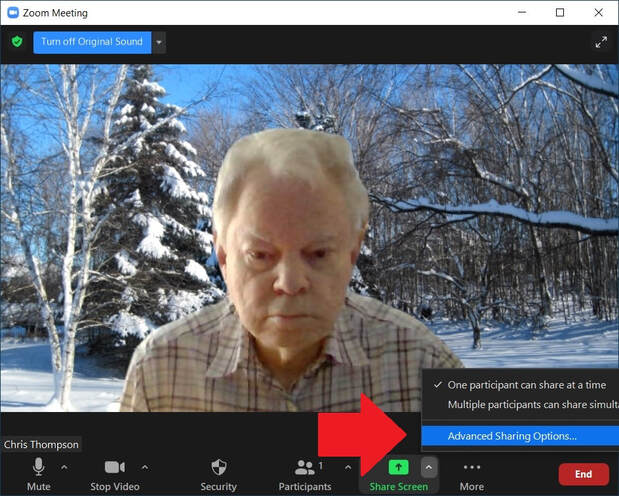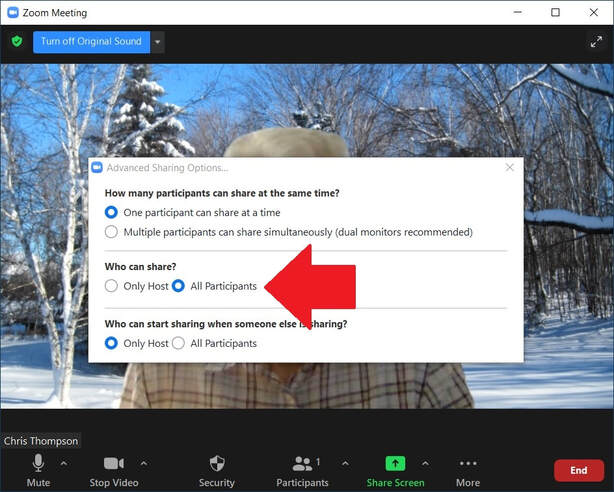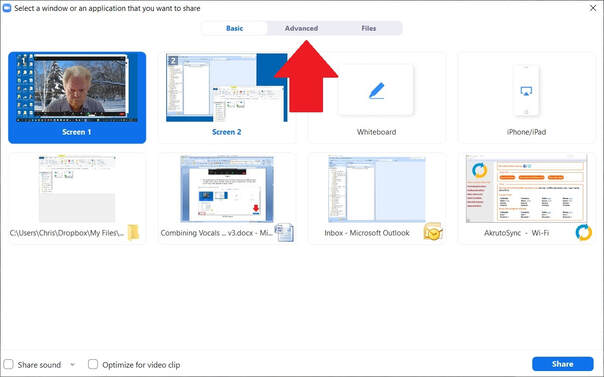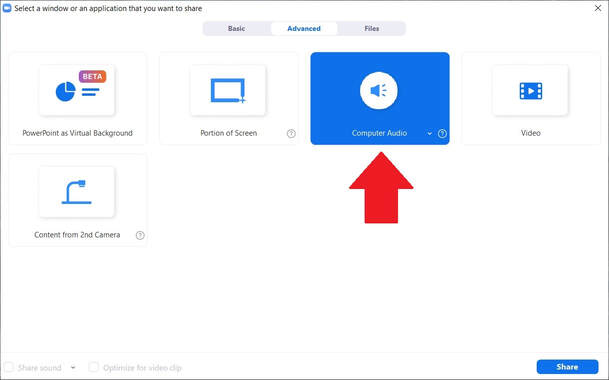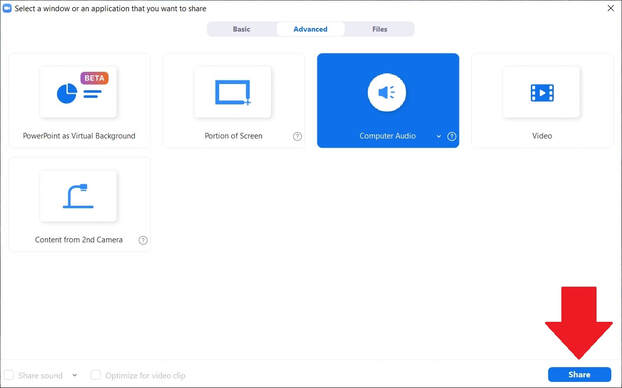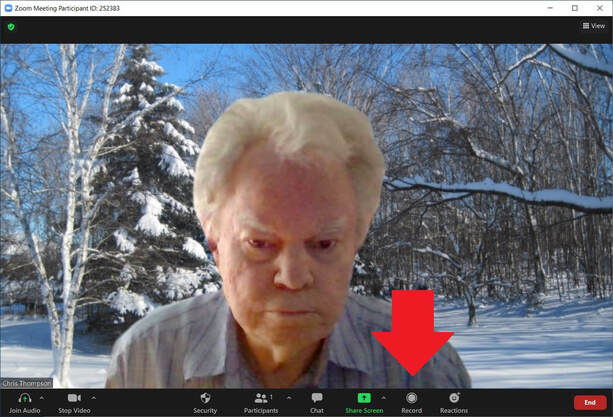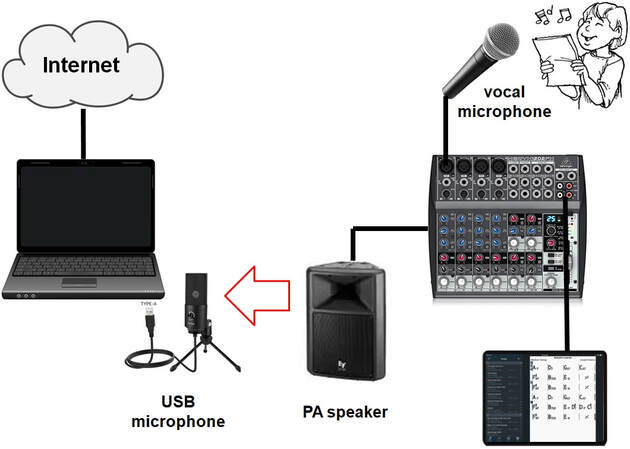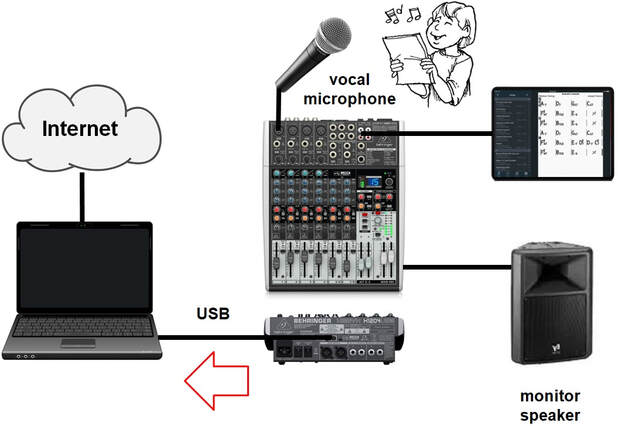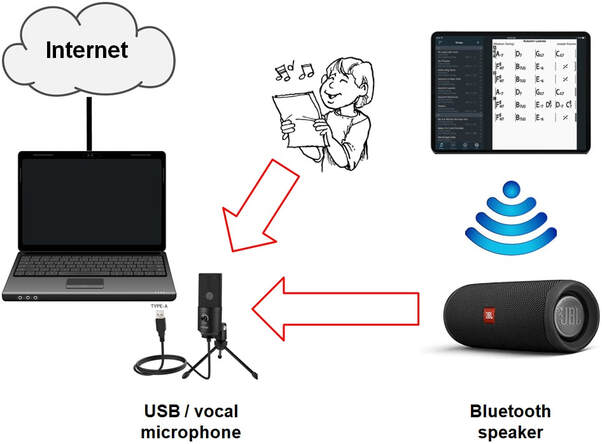UPDATED: Combining Vocals and a Backing Track in a Zoom Meeting –
A Technical Perspective
Author: Chris Thompson P. Eng.
[email protected]
613-692-5380
Date: December 16, 2020
Disclaimer: The opinions expressed in this article are those of the author and are not necessarily those of Ottawa Jazz Happenings or of JazzWorks Canada.
Note: This article was updated on May 19th, 2021.
Introduction
I was approached by a vocalist member of the JazzWorks community who, in turn, had been approached by another vocalist member of the JazzWorks community who had reached out to several members of the JazzWorks community. She is a participant in the JazzWorks ‘Jazz Vocal Open Mic Series (Virtual Edition)’ and was looking for assistance regarding a) how to use a USB microphone, and b) how to add a backing track to her vocals. I was approached because of the technical knowledge I’ve acquired since April 2020 as a result of organizing the ZOLAS ‘stay-at-home’ live stream jazz performance series (see ‘Background’ below). This technical knowledge relates mainly to Facebook Live. The JazzWorks ‘Jazz Vocal Open Mic Series (Virtual Edition)’ uses Zoom meetings; however, there is a lot of overlap with respect to the technical aspects. For example, both Zoom and Facebook Live can use an external audio source such as a USB microphone or a mixer (USB or non-USB).
This article is a reworking of my email reply to the vocalist member of the JazzWorks community who approached me. I felt that the contents of that email would be of interest to other vocalist – and possibly instrumentalist – members of the JazzWorks community. This article identifies, explains, and gives the pros and cons for four alternative technical solutions for combining vocals and a backing track in a Zoom meeting. Using a USB microphone is also briefly addressed as part of this. Which solution is best for a given vocalist will depend on a number of factors including what equipment the vocalist has, the vocalist’s technical level and experience, their personal preference, etc. Therefore, this article does not rank the four solutions, or recommend one solution over another.
Note: This article was updated on May 19th, 2021.
Introduction
I was approached by a vocalist member of the JazzWorks community who, in turn, had been approached by another vocalist member of the JazzWorks community who had reached out to several members of the JazzWorks community. She is a participant in the JazzWorks ‘Jazz Vocal Open Mic Series (Virtual Edition)’ and was looking for assistance regarding a) how to use a USB microphone, and b) how to add a backing track to her vocals. I was approached because of the technical knowledge I’ve acquired since April 2020 as a result of organizing the ZOLAS ‘stay-at-home’ live stream jazz performance series (see ‘Background’ below). This technical knowledge relates mainly to Facebook Live. The JazzWorks ‘Jazz Vocal Open Mic Series (Virtual Edition)’ uses Zoom meetings; however, there is a lot of overlap with respect to the technical aspects. For example, both Zoom and Facebook Live can use an external audio source such as a USB microphone or a mixer (USB or non-USB).
This article is a reworking of my email reply to the vocalist member of the JazzWorks community who approached me. I felt that the contents of that email would be of interest to other vocalist – and possibly instrumentalist – members of the JazzWorks community. This article identifies, explains, and gives the pros and cons for four alternative technical solutions for combining vocals and a backing track in a Zoom meeting. Using a USB microphone is also briefly addressed as part of this. Which solution is best for a given vocalist will depend on a number of factors including what equipment the vocalist has, the vocalist’s technical level and experience, their personal preference, etc. Therefore, this article does not rank the four solutions, or recommend one solution over another.
Combining Vocals and a Backing Track in a Zoom Meeting - A Technical Perspective
The requirement is for a vocalist to be able to participate in a Zoom meeting – for example the JazzWorks ‘Jazz Vocal Open Mic Series (Virtual Edition)’ – where the other participants in the Zoom meeting can hear the vocalist singing plus the backing track the vocalist is using as accompaniment. And, of course, the vocalist needs to be able to hear the backing track themselves. I’m going to assume that the vocalist is using a computer to participate in the Zoom meeting – not a tablet (e.g. iPad) or smartphone (e.g. iPhone). There are solutions for the latter, but that is another article.
The obvious solution is for the vocalist who is a participant in the Zoom meeting to simply play the backing track on their computer. For example, if the backing track is an mp3, the vocalist simply plays the mp3 using a program such as iTunes or Windows Media Player – whatever program they normally use to play an mp3. However, this doesn’t work ...
My ever-patient wife Cathy and I tried this. I set up a test Zoom meeting and sent her the URL to join, she joined the meeting with her audio (and video) on, played a backing track on her computer, and sang along with it. This didn’t work. I could hear her singing clearly, but I could not hear the backing track at all, even if she turned the volume of her computer’s built-in speakers up full.
Why didn’t this work?
You might expect that the computer would automatically combine her singing with the backing track internally. However, it doesn’t work that way. With Zoom, you select the audio source by clicking on the up arrow beside the microphone icon and selecting the desired audio source under ‘Select a Microphone’ in the pop-up menu. In Image 1 below I have selected the internal microphone of my Windows laptop as my audio source for the Zoom meeting. Note that you can select only a single audio source. You cannot select more than one audio source and have Zoom combine them.
The requirement is for a vocalist to be able to participate in a Zoom meeting – for example the JazzWorks ‘Jazz Vocal Open Mic Series (Virtual Edition)’ – where the other participants in the Zoom meeting can hear the vocalist singing plus the backing track the vocalist is using as accompaniment. And, of course, the vocalist needs to be able to hear the backing track themselves. I’m going to assume that the vocalist is using a computer to participate in the Zoom meeting – not a tablet (e.g. iPad) or smartphone (e.g. iPhone). There are solutions for the latter, but that is another article.
The obvious solution is for the vocalist who is a participant in the Zoom meeting to simply play the backing track on their computer. For example, if the backing track is an mp3, the vocalist simply plays the mp3 using a program such as iTunes or Windows Media Player – whatever program they normally use to play an mp3. However, this doesn’t work ...
My ever-patient wife Cathy and I tried this. I set up a test Zoom meeting and sent her the URL to join, she joined the meeting with her audio (and video) on, played a backing track on her computer, and sang along with it. This didn’t work. I could hear her singing clearly, but I could not hear the backing track at all, even if she turned the volume of her computer’s built-in speakers up full.
Why didn’t this work?
You might expect that the computer would automatically combine her singing with the backing track internally. However, it doesn’t work that way. With Zoom, you select the audio source by clicking on the up arrow beside the microphone icon and selecting the desired audio source under ‘Select a Microphone’ in the pop-up menu. In Image 1 below I have selected the internal microphone of my Windows laptop as my audio source for the Zoom meeting. Note that you can select only a single audio source. You cannot select more than one audio source and have Zoom combine them.
Okay, so why wasn’t the sound of the backing track from my wife’s computer’s built-in speakers picked up by the microphone that was picking up her voice for our test Zoom meeting? This must have to do with Zoom avoiding feedback by not letting your computer’s built-in microphone pick up what your computer’s built-in speakers are playing.
Solution 1 – Zoom Share Screen with ‘Computer Audio'
This solution was provided to me by Betty-Ann Bryanton (thanks, Betty-Ann). With this approach, the vocalist, who is a participant (not the host) in a Zoom meeting:
1. Clicks on ‘Share Screen’ (Image 2)
Solution 1 – Zoom Share Screen with ‘Computer Audio'
This solution was provided to me by Betty-Ann Bryanton (thanks, Betty-Ann). With this approach, the vocalist, who is a participant (not the host) in a Zoom meeting:
1. Clicks on ‘Share Screen’ (Image 2)
Note: The host of the Zoom meeting must have allowed the vocalist to use ‘Share Screen’ by a) clicking on the up arrow beside ‘Share Screen’, b) clicking on ‘Advanced Sharing Options...’ in the pop-up menu, and then c) selecting ‘All participants’ under ‘Who can share?’ in the ‘Advanced Sharing Options’ pop-up menu, as shown in Images 3 and 4 below.
2. Clicks on the ‘Advanced’ tab in the Share Screen pop-up window as shown in Image 5 below, selects ‘Computer Audio’ as shown in Image 6 below, and then clicks on the ‘Share’ button as shown in Image 7 below.
3. Plays the backing track and sings along with it.
Cathy and I tried this approach. I set up another test Zoom meeting and sent her the URL to join, she joined the meeting with her audio (and video) on, followed Steps 1 and 2 above, played a backing track on her computer, and sang along with it. I could hear her voice and the backing track. However, there was an issue:
The issue was that she didn’t know what the balance was between her voice and the backing track that I was hearing. The backing track started out way too loud for me – at first I couldn’t hear her voice at all – and she had to turn the level way down in the program that was playing it (Windows Media Player). This, in turn, turned down the level that she was hearing and so she had to turn up the the speaker level on her computer so that the backing track was still loud enough for her. Note that turning up or down the speaker level on her computer did not affect the level of the backing track that I was hearing. There are two ways for the vocalist to get the right balance between their voice and the backing track for the other Zoom meeting participants:
Note: The vocalist does not need a Zoom account in order to record a Zoom meeting locally on their computer.
Cathy and I tried this approach. I set up another test Zoom meeting and sent her the URL to join, she joined the meeting with her audio (and video) on, followed Steps 1 and 2 above, played a backing track on her computer, and sang along with it. I could hear her voice and the backing track. However, there was an issue:
The issue was that she didn’t know what the balance was between her voice and the backing track that I was hearing. The backing track started out way too loud for me – at first I couldn’t hear her voice at all – and she had to turn the level way down in the program that was playing it (Windows Media Player). This, in turn, turned down the level that she was hearing and so she had to turn up the the speaker level on her computer so that the backing track was still loud enough for her. Note that turning up or down the speaker level on her computer did not affect the level of the backing track that I was hearing. There are two ways for the vocalist to get the right balance between their voice and the backing track for the other Zoom meeting participants:
- The vocalist can rely on feedback from the other Zoom meeting participants in order to get the backing track at the right level relative to the voice. I expect that this would typically take a few tries to get the right balance, which would take valuable time away from the Zoom meeting.
- The vocalist can set up a test Zoom meeting beforehand, record it using the ‘Record’ feature of Zoom (see Image 8 below), and sing along with their backing track. The vocalist then stops the test Zoom meeting and listens to the recording to see what the balance was between her voice and the backing track that other participants in a Zoom call would hear. I expect that this would typically take a few test Zoom meetings and recordings to get the right balance.
Note: The vocalist does not need a Zoom account in order to record a Zoom meeting locally on their computer.
The major disadvantage of Solution 1 is the inconvenience of the vocalist getting the right balance between their voice and the backing track that other participants in a Zoom meeting hear.
Solution 2 – Mixer Connected to Computer ‘Through the Air’
The remaining three solutions in this article allow the vocalist to combine the vocals and the backing track and get that into the Zoom meeting without using Zoom Share Screen.
With Solution 2, as shown in Image 9:
Solution 2 – Mixer Connected to Computer ‘Through the Air’
The remaining three solutions in this article allow the vocalist to combine the vocals and the backing track and get that into the Zoom meeting without using Zoom Share Screen.
With Solution 2, as shown in Image 9:
- The vocals and the backing track are combined in an external mixer, such as the Behringer 1202FX . The vocalist’s voice is picked up by a vocal microphone such as a Shure SM58 which is connected to one of the mixer’s inputs. The backing track is played by a smartphone (e.g. iPhone) or tablet (e.g. iPad) that is connected to another mixer input, for example using a stereo miniplug to RCA phono plug adaptor cable such as this one. The stereo miniplug is plugged into the headphone jack of the smartphone or tablet (or into the appropriate dongle if the smartphone or tablet doesn’t have a headphone jack, such as this one) and the RCA phono plugs are plugged into the RCA phono jacks on the mixer – in the case of the Behringer 1202FX mixer, into the ‘CD/TAPE IN’ jacks.
- A PA speaker is connected to the mixer.
- The vocalist adjusts the levels of the vocals and the backing track on the mixer to get the right balance between the two coming out of the PA speaker.
- The sound from the PA speaker (i.e. the vocalist’s voice and the backing track) is picked up by either the built-in microphone of their computer (which the vocalist has selected as the audio source for the Zoom meeting by clicking on the up arrow beside the microphone icon and selecting the built-in microphone of their computer under ‘Select a Microphone’ in the pop-up menu – see Image 1) or, preferably, by an external USB microphone (which the vocalist has selected as the audio source for the Zoom meeting by clicking on the up arrow beside the microphone icon and selecting the external USB microphone under ‘Select a Microphone’ in the pop-up menu – see Image 1).
Note: A USB microphone looks like a traditional microphone, except that its output is digital – it has a cable with a USB A (the large one) plug at the end which plugs into a USB port on a computer. The output of a traditional microphone such as the Shure SM58 is analogue – it has either an integrated XLR jack which plugs into an XLR jack on a mixer using an XLR cable (aka a ‘mic cable’), or a cable with a ¼” plug at the end which plugs into a ¼” jack on a mixer. For the ZOLAS live streams, I purchased from Amazon.ca a relatively inexpensive and yet good quality USB microphone – the Fifine USB microphone (an ‘Amazon’s Choice’ – link). One reason for using a USB microphone is that it will typically be better quality than the computer’s built-in microphone. There are other reasons. However, these reasons and considerations when purchasing a USB microphone (e.g. condenser versus dynamic, cardioid versus omnidirectional, mono versus stereo) are beyond the scope of this article and the subject of another article.
With this approach the vocalist hears the same balance between their voice and the backing track as the other Zoom meeting participants are hearing – i.e. the sound from the PA speaker. This is the approach that Caroline Cook used for her November 10th, 2020 ZOLAS live stream (Image 10 below). You can access the video of her live stream at https://www.facebook.com/caroline.cook.167/videos/3731423400236569 – check out 15m00s. Her sound system is playing her voice (picked up by her vocal microphone which is connected to one of her mixer’s inputs) and the backing track (from her computer which is another input on her mixer), and the sound from her sound system is being picked up by the built-in microphone in her Samsung smartphone on which she initiated the live stream.
Solution 3 – Mixer Connected to Computer with USB Cable
With Solution 3, as shown in Image 11:
With Solution 3, as shown in Image 11:
- The vocals and the backing track are combined in an external mixer as in Solution 2.
- The vocalist’s mixer is a ‘USB mixer’ (i.e. has a USB port) and is connected to the computer using the appropriate USB cable (i.e. from the USB port on the mixer to a USB port on the computer). The vocalist selects the USB mixer as the audio source for the Zoom meeting by clicking on the up arrow beside the microphone icon and selecting the USB mixer under ‘Select a Microphone’ in the pop-up menu – see Image 1.
Note: If the vocalist’s mixer is not a USB mixer (i.e. does not have a USB port), my August 19, 2020 article in the JazzWorks COVID article series discusses how to use a ‘VHS to DVD’ converter to connect a non-USB mixer to a computer as an external audio source.
- The vocalist adjusts the levels of the vocals and the backing track on the mixer to get the right balance. Since with this solution there is no PA speaker, the vocalist will need to have a monitor speaker connected to the mixer or wear headphones plugged into the mixer or the computer in order to a) hear the backing track, and b) get the right balance between the vocals and the backing track.
The vocals and the backing track will both sound ‘cleaner’ with Solution 3 than with Solution 2 above.
Solution 4 – Vocals and Backing Track Combined ‘In the Air’
Solution 4 is a variation of Solution 2 above, as shown in Image 12:
- The PA speaker plays only the backing track – there is no vocal microphone connected to the mixer.
- The built-in microphone of the computer (which the vocalist has selected as the audio source for the Zoom meeting as described above) or, preferably, an external USB microphone (which the vocalist has selected as the audio source for the Zoom meeting as described above) picks up the voice directly – i.e. the computer’s built-in microphone or the USB microphone becomes the vocal microphone – plus the backing track being played by the PA speaker.
With this solution the vocals will sound ‘cleaner’ than with Solution 2 above. However, as with Solution 1, the vocalist cannot hear the balance between their voice and the backing track that the other participants are hearing and to get the balance right must rely on the other participants’ feedback or on recording test Zoom meetings.
A ‘poor man’s’ version of this approach if the vocalist does not have a mixer and/or PA speaker is to have a tablet (e.g. iPad) or smartphone (e.g. iPhone) playing the backing track, although the sound quality of the backing track heard by the other Zoom meeting participants will not be as good. The vocalist plays the backing track on their tablet or smartphone. The built-in microphone of the computer (which the vocalist has selected as the audio source for the Zoom meeting as described above) or, preferably, an external USB microphone (which the vocalist has selected as the audio source for the Zoom meeting as described above) picks up the vocals plus the sound from the tablet’s or smartphone’s built-in speaker directly. If possible, using a Bluetooth speaker rather than the built-in speaker of the tablet or smartphone as shown in Image 13 will improve the sound quality of the backing track for the other Zoom meeting participants.
There is a fifth solution which involves using so-called ‘streaming software’ such as Open Broadcast Software (OBS) which, like a mixer, can combine multiple audio inputs. Only four ZOLAS live stream performers to date have used streaming software for their live streams, and this was with Facebook Live – not with Zoom. I believe that streaming software can be used with Zoom, but I have no experience with this. Furthermore, these four ZOLAS live stream performers were all 1) very technical, 2) very computer-savvy, and 3) had LOTS of time to figure things out, identify and resolve issues, and get things working properly. Therefore, this solution is not described in detail in this article.
Background
I got involved with live streaming at the end of March 2020 when ZOLAS restaurant and pasta shop in Ottawa’s West End asked me to help them with live streaming performances by their jazz performers in order to help support their takeout and delivery business during this very difficult time for restaurants. I had been booking the performers for their ‘Live Jazz Saturday Nights’ program for the previous two years. Being an engineer (and borderline OCD – not a job requirement, but definitely an asset), I spent a couple of weeks investigating Facebook Live and YouTube Live from a technical perspective. I set up numerous end-to-end test live streams in order to understand how the two services work, understand the differences, and identify serious and less serious issues. These tests included (successfully) using as the audio source a USB microphone, a sound system (USB and non-USB mixers), and a high quality digital audio recorder.
I’m a retired Professional Engineer (degree in Electrical Engineering). I worked for 23 years at Bell-Northern Research/Nortel in Ottawa, Canada, designing telecommunications services. I’ve been playing drums and electric bass in gigging big bands and small jazz ensembles since 1970 (fifty years!). Playing in bands kept me sane when I was in school and working, and is now (or at least it has been until last year) my major retirement activity. I’m currently the drummer in the big band Standing Room Only and was the bass player in the bossa nova trio Wave until it disbanded (pun intended) in December 2019. Having a technical background and being a gigging musician proved very valuable for my involvement with live streaming musical performances, since it allowed me to bridge the two areas.
I got involved with live streaming at the end of March 2020 when ZOLAS restaurant and pasta shop in Ottawa’s West End asked me to help them with live streaming performances by their jazz performers in order to help support their takeout and delivery business during this very difficult time for restaurants. I had been booking the performers for their ‘Live Jazz Saturday Nights’ program for the previous two years. Being an engineer (and borderline OCD – not a job requirement, but definitely an asset), I spent a couple of weeks investigating Facebook Live and YouTube Live from a technical perspective. I set up numerous end-to-end test live streams in order to understand how the two services work, understand the differences, and identify serious and less serious issues. These tests included (successfully) using as the audio source a USB microphone, a sound system (USB and non-USB mixers), and a high quality digital audio recorder.
I’m a retired Professional Engineer (degree in Electrical Engineering). I worked for 23 years at Bell-Northern Research/Nortel in Ottawa, Canada, designing telecommunications services. I’ve been playing drums and electric bass in gigging big bands and small jazz ensembles since 1970 (fifty years!). Playing in bands kept me sane when I was in school and working, and is now (or at least it has been until last year) my major retirement activity. I’m currently the drummer in the big band Standing Room Only and was the bass player in the bossa nova trio Wave until it disbanded (pun intended) in December 2019. Having a technical background and being a gigging musician proved very valuable for my involvement with live streaming musical performances, since it allowed me to bridge the two areas.
I organized the ZOLAS stay-at-home live stream jazz performance series from May 2020 until December 2020. During this time there were 25 (!) live stream performances in the series:
- Lucas Haneman and Megan Laurence on May 9th, 2020
- Laura Anglade on May 16th, 2020
- Roddy Ellias on May 23rd, 2020
- Elise Letourneau & Tim Bedner on May 30th, 2020 *
- Mark Ferguson on June 6th, 2020 (Image 14 below)
- Diane Nalini and Adrian Cho on June 13th, 2020
- Suzie Q and Sean Duhaime on June 20th, 2020
- Spencer Scharf on June 27th, 2020
- Kate Wyatt and Adrian Vedady on July 4th, 2020
- David Renaud on July 11th, 2020 *
- Roddy Ellias on September 15th, 2020
- Lucas Haneman and Megan Laurence on September 22nd, 2020
- Diane Nalini and Adrian Cho on September 29th, 2020
- David Renaud and Justin Duhaime on October 6th, 2020 *
- Suzie Q and Sean Duhaime on October 13th, 2020
- Betty Ann Bryanton and David Miller on October 20th, 2020
- Pete Woods and Tim Jackson on October 27th, 2020
- Caroline Cook on November 10th, 2020
- Rachelle Behrens and Alex Moxon on November 17th, 2020
- Garry Elliott on November 24th, 2020
- Pauline Proulx and David Miller on December 1st, 2020
- Kevin Dixon and Laine Wyman on December 8th, 2020
- Cuppa Joe Vocal Jazz Quartet on December 15th, 2020
- Michele Castonguay and Alex Eloise on December 22nd, 2020
- Betty Ann Bryanton, David Miller, and Ian Schwartz on December 31st, 2020
These 25 live stream performances were all successful – no technical show-stoppers that resulted in cancellation of the live stream. 22 of these live stream performances were done using Facebook Live (what I refer to as ‘live live streams’), while the three live stream performances above with an asterisk (‘*’) were done using Facebook Premiere (what I refer to as ‘pre-recorded live streams’). My June 24th, 2020, article ‘Twelve Technical and non-Technical Tips for Live Streaming Musical Performances – Tip 3 ‘Use Facebook Live If Viewers Will Access Your Live Stream On Facebook’’ discusses the differences between Facebook Live and Facebook Premiere for live streamed musical performances.
Organizing the series included having Zoom meetings with the performers in the series as required (some of them are self-admitted ‘luddites’, so our Zoom meetings were looong and painful, although by the end I get them ‘from zero to sixty’) to a) determine the best technical setup for their live stream performance, b) do a step-by-step walk-through of how to set up and initiate a live stream, and c) do a test end-to-end live stream. I authored a detailed technical user guide ‘Live Streaming Stay-at-Home Musical Performances – Technical User Guide’ for the performers to use as a reference document after our Zoom meetings, and which you can access (read only) at this URL.
Organizing the series included having Zoom meetings with the performers in the series as required (some of them are self-admitted ‘luddites’, so our Zoom meetings were looong and painful, although by the end I get them ‘from zero to sixty’) to a) determine the best technical setup for their live stream performance, b) do a step-by-step walk-through of how to set up and initiate a live stream, and c) do a test end-to-end live stream. I authored a detailed technical user guide ‘Live Streaming Stay-at-Home Musical Performances – Technical User Guide’ for the performers to use as a reference document after our Zoom meetings, and which you can access (read only) at this URL.
Comments
Kate Dunn, 16-December-2020 - "Just wanted to thank you for that excellent column you wrote on combining voice and backing track during Zoom events. Very informative and useful."
Bob Nesbitt, 4-November-2020 - "Wow, what a resource Chris Thompson is for technical matters! I read a number of his articles and they were truly excellent."
Davina Pearl, 16-August-2020 - "I very much appreciate all the careful thought that you put into your articles. It’s an amazing way of supporting our little community during these times. It’s heartening to read them, and to build hope that we will find some excellent ways to overcome the challenges of our new reality.”
Devon Woods, 17-June-2020 - "Very interesting and relevant series of articles by Chris Thompson."
Kate Dunn, 16-December-2020 - "Just wanted to thank you for that excellent column you wrote on combining voice and backing track during Zoom events. Very informative and useful."
Bob Nesbitt, 4-November-2020 - "Wow, what a resource Chris Thompson is for technical matters! I read a number of his articles and they were truly excellent."
Davina Pearl, 16-August-2020 - "I very much appreciate all the careful thought that you put into your articles. It’s an amazing way of supporting our little community during these times. It’s heartening to read them, and to build hope that we will find some excellent ways to overcome the challenges of our new reality.”
Devon Woods, 17-June-2020 - "Very interesting and relevant series of articles by Chris Thompson."