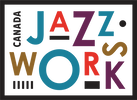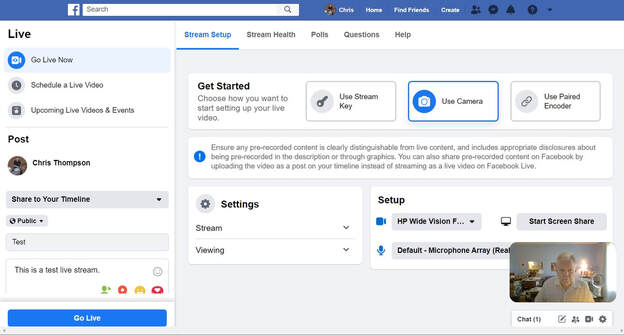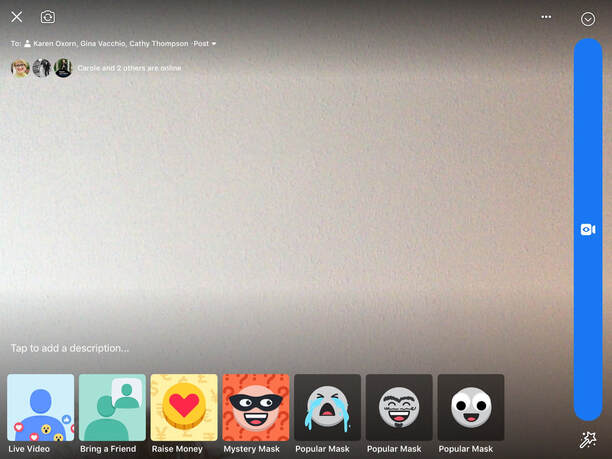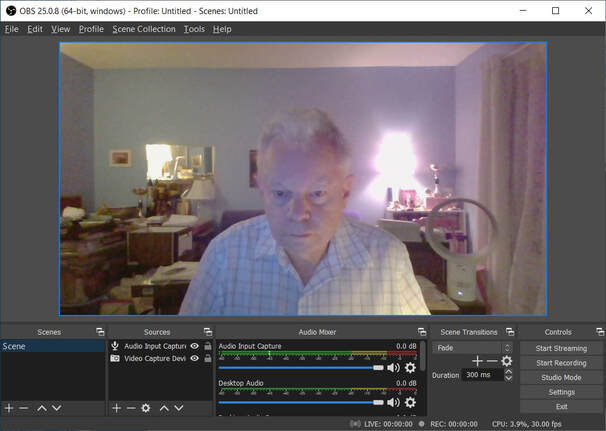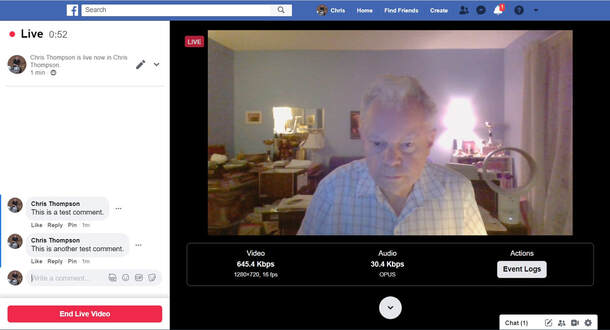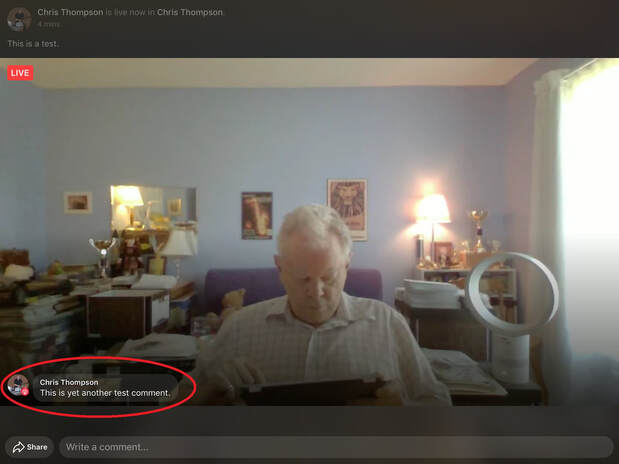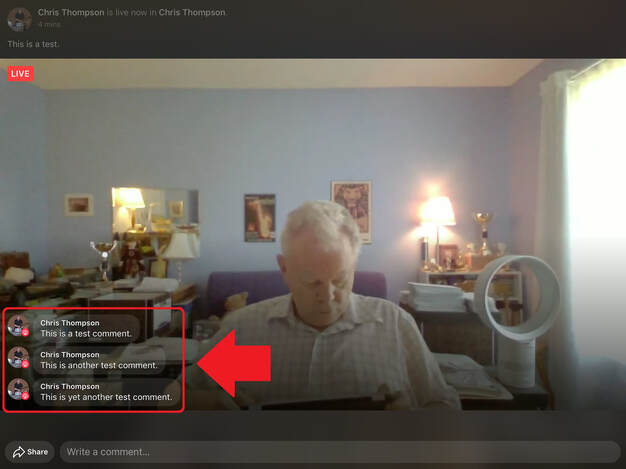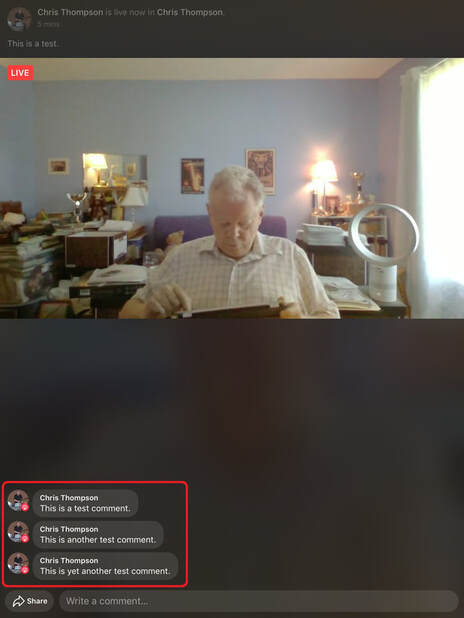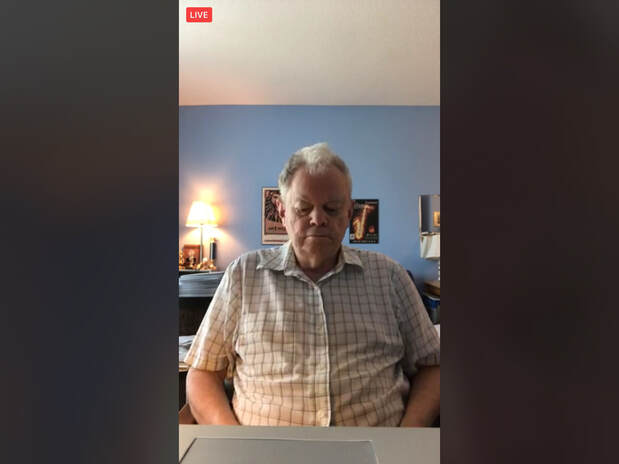Twelve Technical and Non-Technical Tips for Live Streaming Musical Performances –
Tip 5 ‘Use a Computer For Your Live Stream’
Author: Chris Thompson P. Eng.
[email protected]
613-692-5380
Date: July 15, 2020
Disclaimer: The opinions expressed in this article are those of the author and are not necessarily those of Ottawa Jazz Happenings or of JazzWorks Canada.
Note: Since the beginning of April I've acquired a fair depth and breadth of practical knowledge regarding live streaming musical performances, due to a) my two week technical investigation of Facebook Live and YouTube Live at the beginning of April (see 'Background' below), and b) my organizing the 'ZOLAS Live Jazz Saturday Nights ONLINE!' live stream performance series including, as required, mentoring series performers using a range of physical setups on doing live streams (see 'Background' below). Please feel free to phone me (613-692-5380) or email me ([email protected]) if you would like any advice on/assistance with live streaming your musical performance(s). My fee is a donation of whatever you feel is appropriate to the GoFundMe campaign for the ZOLAS series, every penny of which (after advertising expenses and GoFundMe's service charge) will go to covering performers' fees.
Introduction
This is the fifth in a series of twelve articles. Each article discusses in detail a technical or non-technical tip for doing live streamed musical performances. This article discusses Tip 5 ‘Use a Computer For Your Live Stream’.
Tip 5 – Use a Computer For Your Live Stream
This article discusses the pros and cons of using computers (Mac or PC), tablets (iPad or Android), and smartphones (iPhone or Android) for live streams using Facebook Live, since this is what I am familiar with:
To date, ZOLAS live stream performers using Facebook Live have initiated their live streams on Macs, iPads, and iPhones. The following discusses the pros and cons of using each of these devices in terms of using external audio and video sources, capabilities, viewer comments, wired vs wireless LAN connection, and positioning the webcam.
Using External Audio and Video Sources
Note: Since the beginning of April I've acquired a fair depth and breadth of practical knowledge regarding live streaming musical performances, due to a) my two week technical investigation of Facebook Live and YouTube Live at the beginning of April (see 'Background' below), and b) my organizing the 'ZOLAS Live Jazz Saturday Nights ONLINE!' live stream performance series including, as required, mentoring series performers using a range of physical setups on doing live streams (see 'Background' below). Please feel free to phone me (613-692-5380) or email me ([email protected]) if you would like any advice on/assistance with live streaming your musical performance(s). My fee is a donation of whatever you feel is appropriate to the GoFundMe campaign for the ZOLAS series, every penny of which (after advertising expenses and GoFundMe's service charge) will go to covering performers' fees.
Introduction
This is the fifth in a series of twelve articles. Each article discusses in detail a technical or non-technical tip for doing live streamed musical performances. This article discusses Tip 5 ‘Use a Computer For Your Live Stream’.
Tip 5 – Use a Computer For Your Live Stream
This article discusses the pros and cons of using computers (Mac or PC), tablets (iPad or Android), and smartphones (iPhone or Android) for live streams using Facebook Live, since this is what I am familiar with:
- All performers participating in the ‘ZOLAS Live Jazz Saturday Nights ONLINE!’ stay-at-home live stream performance series (see Background below) use Facebook Live or, in the case of pre-recorded live streams, Facebook Premiere. My June 24th, 2020, article ‘Twelve Technical and non-Technical Tips for Live Streaming Musical Performances – Tip 3’, recommends using Facebook Live instead of YouTube Live for what I refer to as ‘live live streams’ which use Facebook for promoting and providing access to the live streams.
- Most ZOLAS live stream performers to date (eight out of ten) have used Facebook Live (‘live live streams’) as opposed to Facebook Premiere (‘pre-recorded live streaming’) for their live streams. The terms ‘live live stream’ and ‘pre-recorded live stream’ are defined and discussed in my June 17th, 2020, article ‘Live vs Pre-Recorded Live Streams – Which Viewers Prefer and Why’.
To date, ZOLAS live stream performers using Facebook Live have initiated their live streams on Macs, iPads, and iPhones. The following discusses the pros and cons of using each of these devices in terms of using external audio and video sources, capabilities, viewer comments, wired vs wireless LAN connection, and positioning the webcam.
Using External Audio and Video Sources
Image 2 is the Facebook Live setup screen when initiating a live stream on an iPad.
Images 1 and 2 are very different. The Facebook Live stream setup screen in Image 1 (computer) has an area called ‘Setup’. The pull-down menu beside the movie camera icon allows selecting the internal webcam of the computer or an external video source such as a video camera or a camcorder. Similarly, the pull-down menu beside the microphone icon allows selecting the internal microphone of the computer or an external audio source such as a USB microphone, a USB mixer, or a digital audio recorder.
The Facebook Live stream setup screen in Image 2 (iPad) does not allow selecting either an external video source or an external audio source. However:
Therefore, the Facebook Live stream setup screen in Image 2 (iPad) not allowing selecting an external audio source is not an issue. And not allowing selecting an external video source in my opinion is also not an issue.
Capabilities
Facebook Live on a computer supports capabilities that are not supported by the Facebook Live on an iPad (or iPhone):
The Facebook Live stream setup screen in Image 2 (iPad) does not allow selecting either an external video source or an external audio source. However:
- The internal webcam of an iPad or an iPhone is very high quality. In fact, for Elise Letourneau's and Tim Bedner's ZOLAS live stream on May 30th, which was pre-recorded in the GigSpace Performance Studio in Ottawa, four iPhones were used as the video cameras for the multi-camera setup. The webcams in the iPhones provided just as good video quality as dedicated video cameras would have, and the iPhones were less expensive than dedicated video cameras would have been.
- An external audio source such as a USB microphone, a USB mixer, or a digital audio recorder can be used with an iPad or iPhone. For an iPad or iPhone with a lightning port, the USB microphone, USB mixer, or digital audio recorder is connected to a USB A to lightning dongle such as this one from Amazon is required. Note that this dongle allows the iPad or iPhone to be charged at the same time. For an iPad or iPhone with a USB C port, a USB A to USB C dongle such as this one from Amazon is required. Note that this dongle allows the iPad or iPhone to be charged at the same time. When a USB microphone, a USB mixer, or a digital audio recorder is connected to an iPad or iPhone using the appropriate dongle, the iPad or iPhone automatically switches the audio source from the internal microphone to the external audio source. This is completely transparent to any iPad or iPhone app which normally uses the internal microphone.
- Note: Curiously, in order to use a USB microphone or digital audio recorder as the external audio source for an iPad or iPhone with a USB C port, the iPad or iPhone must be charged at the same time using the USB C port on the dongle. However, a USB microphone or digital audio recorder can be used as the external audio source for an iPad or iPhone with a lightening port even if the iPad or iPhone is not being charged at the same time using the lightning port on the dongle.
Therefore, the Facebook Live stream setup screen in Image 2 (iPad) not allowing selecting an external audio source is not an issue. And not allowing selecting an external video source in my opinion is also not an issue.
Capabilities
Facebook Live on a computer supports capabilities that are not supported by the Facebook Live on an iPad (or iPhone):
- Facebook Live on a computer supports both ‘immediate’ (select ‘Go Live Now’ in Image 1) and ‘scheduled’ (select ‘Schedule a Live Video’ in Image 1) live streams. Facebook Live on an iPad (Image 2) or an iPhone does not support ‘scheduled’ live streams. However, in my July 1st, 2020, article ‘Twelve Technical and non-Technical Tips for Live Streaming Musical Performances – Tip 4’, I recommended using ‘immediate’ Facebook Live streams instead of ‘scheduled’ Facebook Live streams (i.e. ‘Schedule a Live Video’). So, in my opinion, the lack of this capability is in practice not a disadvantage.
- Facebook Live on a computer supports streaming software such as Open Broadcaster Software (OBS) – see Image 3 below. Streaming software is required for multiple video inputs, for example for multi-camera setups, and where live video is combined with graphics. Facebook Live on an iPad or iPhone does not support streaming software. However, as discussed in my July 1st, 2020, article ‘Twelve Technical and non-Technical Tips for Live Streaming Musical Performances – Tip 4’, streaming software introduces a number of issues – at least one of them a ‘show-stopper’. So, in my opinion, the lack of this capability is in practice not a disadvantage.
Viewer Comments
ZOLAS live stream viewers have told me that the performer(s) interacting with viewers’ comments is what puts the ‘live’ in ‘live stream’ (see my June 17th, 2020, article ‘Live vs Pre-Recorded Live Streams – Which Viewers Prefer and Why’). As a result, I ask ZOLAS live stream performers to stop from time to time during their performance (e.g. after every tune or two) and check/react to viewers’ comments. It is therefore necessary that the performer(s) be able to easily read the viewers’ comments. With a computer, the comments are displayed on the left of the screen, as shown in Image 4.
ZOLAS live stream viewers have told me that the performer(s) interacting with viewers’ comments is what puts the ‘live’ in ‘live stream’ (see my June 17th, 2020, article ‘Live vs Pre-Recorded Live Streams – Which Viewers Prefer and Why’). As a result, I ask ZOLAS live stream performers to stop from time to time during their performance (e.g. after every tune or two) and check/react to viewers’ comments. It is therefore necessary that the performer(s) be able to easily read the viewers’ comments. With a computer, the comments are displayed on the left of the screen, as shown in Image 4.
However, with an iPad or an iPhone, the comments are displayed superimposed on the video and only the most recent comment is displayed, as shown in Image 5 ...
... unless you tap the lower left area of the screen, as shown in Image 6.
Note: If the iPad or iPhone is vertical, then the top of the screen displays the video and the bottom of the screen displays the comments, as shown in Image 7. This is like a computer.
However, in this case the video for viewers is portrait instead of landscape, as shown in Image 8. The iPad or iPhone should be horizontal so that the video for viewers is landscape.
In addition, if an an iPad or iPhone is used to initiate the live stream, it must be positioned so that video produced by the built-in webcam is framed properly. The iPad or iPhone will typically be positioned several feet from a soloist, and across the room for a duo, making it difficult or impossible for the performer(s) to read the viewers’ comments on the iPad or (especially) iPhone screen. On the other hand, a computer screen is typically larger than the screen of an iPad or (especially) iPhone, and so makes it easier for for the performer(s) to read the viewers’ comments.
Given the above, if the performer(s) use the screen of the device initiating the live stream to read viewers’ comments, it is preferable that the device be a computer. However, I suggest to ZOLAS live stream performers that they use a separate device – a computer, a tablet, or a smartphone – to read viewers’ comments. This device accesses the live stream as a viewer, and is positioned so that the performer(s) can easily read the viewers’ comments – for example, a tablet or smartphone could be on a performer’s music stand. For Mark Ferguson's ZOLAS live stream on June 6th (see Image 9 below), he read the viewers’ comments on his laptop computer, which was on a chair close to him but not visible in the video.
Given the above, if the performer(s) use the screen of the device initiating the live stream to read viewers’ comments, it is preferable that the device be a computer. However, I suggest to ZOLAS live stream performers that they use a separate device – a computer, a tablet, or a smartphone – to read viewers’ comments. This device accesses the live stream as a viewer, and is positioned so that the performer(s) can easily read the viewers’ comments – for example, a tablet or smartphone could be on a performer’s music stand. For Mark Ferguson's ZOLAS live stream on June 6th (see Image 9 below), he read the viewers’ comments on his laptop computer, which was on a chair close to him but not visible in the video.
Having a separate device – a computer, a tablet, or a smartphone – to read viewers’ comments also allows the performer(s) to see if anything is wrong with the live stream, because they are seeing exactly the same thing as the viewers. Otherwise, they might not know, based on what they seeing on the screen of the device initiating the live stream.
Wired vs Wireless LAN Connection
In his July 8th, 2020, article ‘Jamkazam for Live Remote Ensemble Practices’, Allan Siburt says “Don’t try to connect locally using Wi-Fi. While pretty fast, Wi-Fi is bursty and creates problems for the (JamKazam) software.”. A computer used to initiate a live stream can be directly connected to the wireless router using an Ethernet cable. As Allan also says in his article, “As a minimum, this means you could just buy a 50 ft (Ethernet) cable (~$20) and unroll it across the house for the few hours you are playing on JamKazam. I’ve run a wire through my heating ducts to get to my studio room from my router.”. As an aside, I made up my own Ethernet cable (the special tool cost me more than an Ethernet cable would have, so I guess I consider making an Ethernet cable that actually works to be a ‘badge of honour’). To connect my computer which is in my second floor study to our wireless router which is on the first floor, I creatively, although possibly not wisely, ran the Ethernet cable through the central vac pipe (!) from the second floor down to the basement, and then up through the floor to the wireless router. The Ethernet cable vibrates a lot when the central vac is running :-(, but (so far) the connection is fine.
However, an iPad or iPhone used to initiate a live stream can not be directly connected to the wireless router using an Ethernet cable and must use a Wi-Fi connection. That said, most of the ZOLAS live streams to date (see Background below) have been initiated using an iPad or iPhone, and the Wi-Fi connection has not been an issue. So, in my opinion, for Facebook Live in practice this is not a disadvantage.
Positioning the Webcam
As I stated above, the device used to initiate a live stream – computer, iPad, or iPhone – must be positioned so that video produced by the built-in webcam is framed properly. The device will typically be positioned several feet from a soloist, and across the room for a duo. In addition, I have found that the best framing is achieved when the webcam is at the performer’s eye level (or, in the case of a duo where one performer is sitting and the other is standing, at the performers’ average eye level).
Positioning an iPad or an iPhone at eye level is not difficult. A range of frames are available which hold the iPad or iPhone and mount on a mic stand. For my iPad I use TheGigEasy iPad mount which I like because it mounts on a mic stand like a mic clip and lets me position my iPad vertically (portrait) or horizontally (landscape), and flat (parallel to the ground), upright (at right angles to the ground), or at any angle in between. My wife bought this universal mount for her smartphone. It mounts on a tripod but with this 5/8” female to ¼” male adaptor, it also mounts on a mic stand like a mic clip.
Positioning a computer so that the built-in webcam is at eye level may be difficult or impossible, especially if the performer(s) is/are standing up.
My Conclusion
My conclusion is that, in general, using a computer as the device used to initiate a live stream has in practice no major advantages or disadvantages with respect to using an iPad or iPhone. However, if the Wi-Fi connection between the device and the wireless router is an issue, then it is better to use a computer with a direct (Ethernet) connection. Conversely, if positioning a computer so that the built-in webcam is at eye level is difficult or impossible, for example if the performer(s) is/are standing up, it is better to use an iPad or iPhone as the device used to initiate the live stream. Furthermore, it is better to use an iPad or iPhone as the device used to initiate the live stream if the built-in webcam of the computer (Mac or PC) produces a significantly worse quality video image.
I realize that this is a different conclusion from the title of this article: ‘Use a Computer For Your Live Stream’. However, that was my conclusion when I wrote the detailed technical user guide ‘Live Streaming Stay-at-Home Musical Performances – Technical User Guide’ (see Background below) back in April and early May before the ZOLAS live streams had started, and which I have not updated since then (although clearly I probably should). I now have the benefit of experience from the ten ZOLAS live streams to date.
Wired vs Wireless LAN Connection
In his July 8th, 2020, article ‘Jamkazam for Live Remote Ensemble Practices’, Allan Siburt says “Don’t try to connect locally using Wi-Fi. While pretty fast, Wi-Fi is bursty and creates problems for the (JamKazam) software.”. A computer used to initiate a live stream can be directly connected to the wireless router using an Ethernet cable. As Allan also says in his article, “As a minimum, this means you could just buy a 50 ft (Ethernet) cable (~$20) and unroll it across the house for the few hours you are playing on JamKazam. I’ve run a wire through my heating ducts to get to my studio room from my router.”. As an aside, I made up my own Ethernet cable (the special tool cost me more than an Ethernet cable would have, so I guess I consider making an Ethernet cable that actually works to be a ‘badge of honour’). To connect my computer which is in my second floor study to our wireless router which is on the first floor, I creatively, although possibly not wisely, ran the Ethernet cable through the central vac pipe (!) from the second floor down to the basement, and then up through the floor to the wireless router. The Ethernet cable vibrates a lot when the central vac is running :-(, but (so far) the connection is fine.
However, an iPad or iPhone used to initiate a live stream can not be directly connected to the wireless router using an Ethernet cable and must use a Wi-Fi connection. That said, most of the ZOLAS live streams to date (see Background below) have been initiated using an iPad or iPhone, and the Wi-Fi connection has not been an issue. So, in my opinion, for Facebook Live in practice this is not a disadvantage.
Positioning the Webcam
As I stated above, the device used to initiate a live stream – computer, iPad, or iPhone – must be positioned so that video produced by the built-in webcam is framed properly. The device will typically be positioned several feet from a soloist, and across the room for a duo. In addition, I have found that the best framing is achieved when the webcam is at the performer’s eye level (or, in the case of a duo where one performer is sitting and the other is standing, at the performers’ average eye level).
Positioning an iPad or an iPhone at eye level is not difficult. A range of frames are available which hold the iPad or iPhone and mount on a mic stand. For my iPad I use TheGigEasy iPad mount which I like because it mounts on a mic stand like a mic clip and lets me position my iPad vertically (portrait) or horizontally (landscape), and flat (parallel to the ground), upright (at right angles to the ground), or at any angle in between. My wife bought this universal mount for her smartphone. It mounts on a tripod but with this 5/8” female to ¼” male adaptor, it also mounts on a mic stand like a mic clip.
Positioning a computer so that the built-in webcam is at eye level may be difficult or impossible, especially if the performer(s) is/are standing up.
My Conclusion
My conclusion is that, in general, using a computer as the device used to initiate a live stream has in practice no major advantages or disadvantages with respect to using an iPad or iPhone. However, if the Wi-Fi connection between the device and the wireless router is an issue, then it is better to use a computer with a direct (Ethernet) connection. Conversely, if positioning a computer so that the built-in webcam is at eye level is difficult or impossible, for example if the performer(s) is/are standing up, it is better to use an iPad or iPhone as the device used to initiate the live stream. Furthermore, it is better to use an iPad or iPhone as the device used to initiate the live stream if the built-in webcam of the computer (Mac or PC) produces a significantly worse quality video image.
I realize that this is a different conclusion from the title of this article: ‘Use a Computer For Your Live Stream’. However, that was my conclusion when I wrote the detailed technical user guide ‘Live Streaming Stay-at-Home Musical Performances – Technical User Guide’ (see Background below) back in April and early May before the ZOLAS live streams had started, and which I have not updated since then (although clearly I probably should). I now have the benefit of experience from the ten ZOLAS live streams to date.
Background
I got involved with live streaming at the end of March 2020 when ZOLAS restaurant and pasta shop in Ottawa’s West End asked me to help them with live streaming performances by their jazz performers in order to help support their takeout and delivery business during this very difficult time for restaurants. I had been booking the performers for their ‘Live Jazz Saturday Nights’ program for the previous two years. Being an engineer (and borderline OCD – not a job requirement, but definitely an asset), I spent a couple of weeks investigating Facebook Live and YouTube Live from a technical perspective. I set up numerous end-to-end test live streams in order to understand how the two services work, understand the differences, and identify serious and less serious issues. These tests included (successfully) using as the audio source a USB microphone, a sound system (USB and non-USB mixers), and a high quality digital audio recorder.
I’m a retired Professional Engineer (degree in Electrical Engineering). I worked for 23 years at Bell-Northern Research/Nortel in Ottawa, Canada, designing telecommunications services. I’ve been playing drums and electric bass in gigging big bands and small jazz ensembles since 1970 (fifty years!). Playing in bands kept me sane when I was in school and working, and is now (or at least it has been until this year) my major retirement activity. I’m currently the drummer in the big band Standing Room Only and was the bass player in the bossa nova trio Wave until it disbanded (pun intended) in December 2019. Having a technical background and being a gigging musician is proving very valuable for my involvement with live streaming musical performances, since I can bridge the two areas.
I’m currently organizing the ‘ZOLAS Live Jazz Saturday Nights ONLINE!’ live stream performance series. There have been ten successful live stream performances so far:
I got involved with live streaming at the end of March 2020 when ZOLAS restaurant and pasta shop in Ottawa’s West End asked me to help them with live streaming performances by their jazz performers in order to help support their takeout and delivery business during this very difficult time for restaurants. I had been booking the performers for their ‘Live Jazz Saturday Nights’ program for the previous two years. Being an engineer (and borderline OCD – not a job requirement, but definitely an asset), I spent a couple of weeks investigating Facebook Live and YouTube Live from a technical perspective. I set up numerous end-to-end test live streams in order to understand how the two services work, understand the differences, and identify serious and less serious issues. These tests included (successfully) using as the audio source a USB microphone, a sound system (USB and non-USB mixers), and a high quality digital audio recorder.
I’m a retired Professional Engineer (degree in Electrical Engineering). I worked for 23 years at Bell-Northern Research/Nortel in Ottawa, Canada, designing telecommunications services. I’ve been playing drums and electric bass in gigging big bands and small jazz ensembles since 1970 (fifty years!). Playing in bands kept me sane when I was in school and working, and is now (or at least it has been until this year) my major retirement activity. I’m currently the drummer in the big band Standing Room Only and was the bass player in the bossa nova trio Wave until it disbanded (pun intended) in December 2019. Having a technical background and being a gigging musician is proving very valuable for my involvement with live streaming musical performances, since I can bridge the two areas.
I’m currently organizing the ‘ZOLAS Live Jazz Saturday Nights ONLINE!’ live stream performance series. There have been ten successful live stream performances so far:
- Lucas Haneman and Megan Laurence on May 9
- Laura Anglade on May 16
- Roddy Ellias on May 23
- Elise Letourneau & Tim Bedner on May 30
- Mark Ferguson on June 6 (see Image 10 below)
- Diane Nalini and Adrian Cho on June 13
- Sean Duhaime and Suzie Q on June 20
- Spencer Scharf on June 27
- Kate Wyatt and Adrian Vedady on July 4th
- David Renaud on July 11th
Organizing the series includes having Zoom meetings with the performers in the series as required (some of them are self-admitted ‘luddites’, so our Zoom meetings are looong and painful, although by the end I get them ‘from zero to sixty’) to a) determine the best technical setup for their live stream performance, b) do a step-by-step walk-through of how to set up and initiate a live stream, and c) do a test end-to-end live stream. I’ve authored a detailed technical user guide ‘Live Streaming Stay-at-Home Musical Performances – Technical User Guide’ for the performers to use as a reference document after our Zoom meeting, and which you can access (read only) at this URL. Appendix B of the reference document provides twelve technical and non-technical tips on live streaming musical performances based on my technical investigation and on the experiences from the ZOLAS live stream performances so far:
Technical Tips
Non-Technical Tips
10. Start your live stream 15-30 minutes before the start of your actual performance
11. Use a tablet (e.g. iPad) or smartphone (e.g. iPhone) as a ‘viewer’
12. Don’t erase your recorded live stream
Technical Tips
- Do a TEST end-to-end live stream
- Use an Internet connection with the highest upload speed possible
- Use Facebook Live if viewers will access your live stream on Facebook
- Use Immediate (Facebook Live ‘Go Live Now’) NOT Scheduled (Facebook Live ‘Schedule a Live Video’) – Live Streams
- Use a computer for your live stream
- Use a wired Ethernet connection between your computer and your router
- Use an external audio source for your live stream
- Use a ‘VHS to DVD converter’ to connect a non-USB mixer to your computer
- Mic your performance for recording – not a live performance – when using a mixer as your external audio source
Non-Technical Tips
10. Start your live stream 15-30 minutes before the start of your actual performance
11. Use a tablet (e.g. iPad) or smartphone (e.g. iPhone) as a ‘viewer’
12. Don’t erase your recorded live stream
Comments
Bob Nesbitt, 4-November-2020 - "Wow, what a resource Chris Thompson is for technical matters! I read a number of his articles and they were truly excellent."
Davina Pearl, 16-August-2020 - "I very much appreciate all the careful thought that you put into your articles. It’s an amazing way of supporting our little community during these times. It’s heartening to read them, and to build hope that we will find some excellent ways to overcome the challenges of our new reality.”
Devon Woods, 17-June-2020 - "Very interesting and relevant series of articles by Chris Thompson."
Bob Nesbitt, 4-November-2020 - "Wow, what a resource Chris Thompson is for technical matters! I read a number of his articles and they were truly excellent."
Davina Pearl, 16-August-2020 - "I very much appreciate all the careful thought that you put into your articles. It’s an amazing way of supporting our little community during these times. It’s heartening to read them, and to build hope that we will find some excellent ways to overcome the challenges of our new reality.”
Devon Woods, 17-June-2020 - "Very interesting and relevant series of articles by Chris Thompson."